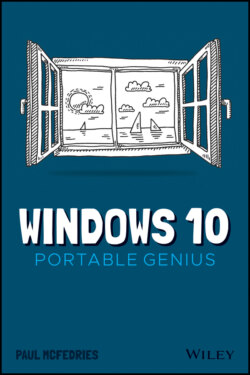Читать книгу Windows 10 Portable Genius - Paul McFedries, Paul McFedries - Страница 15
Pinning an app to the Start menu
ОглавлениеIf you have an app that doesn’t appear as a tile on the Start menu, you usually open the app by first navigating the Start menu’s apps list to locate the app, possibly negotiating one or more submenus along the way. For an app you use often, you can avoid this extra work by pinning the app so that it appears permanently on the right side of the Start menu. After you have pinned an app, you launch it by displaying the Start menu and clicking the app.
Follow these steps to pin an app to the Start menu:
1 Click Start.
2 Locate the app that you want to pin to the Start menu.
3 Right-click the app and then click Pin to Start. A tile for the pinned app appears on the right side of the Start menu.