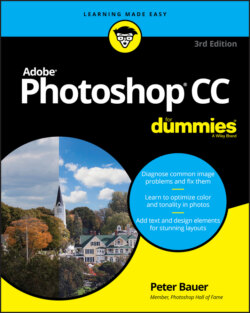Читать книгу Adobe Photoshop CC For Dummies - Peter Bauer - Страница 21
Installing Photoshop: Need to know
ОглавлениеIf you haven’t yet installed Photoshop, here are a few points to keep in mind:
Install only into the default location. Photoshop is a resource-intensive program. Using the Creative Cloud Manager to install it into the default location (harddrive ⇒ Applications on a Mac and C:\Program Files for Windows) ensures that it has access to the operating system and hardware as necessary. Installing into any other location or attempting to run Photoshop across a network can lead to frustrating problems and loss of work in progress.
Disable all spyware and antivirus software before installing. Antivirus software can intercept certain installation procedures, deeming them to be hazardous to your computer’s health. That can lead to malfunctions, crashes, lost work, frustration, and what I like to call Computer Flying Across the Room Syndrome. If you use antivirus software (and if you use Windows, you’d better!), turn it off before installing any program, especially one as complex as Photoshop. You might find the antivirus program’s icon in the Windows taskbar; or you might need to go to the Start menu, choose All Programs to locate the antivirus software, and disable it. On Mac, check the Dock. And don’t forget to restart your antivirus software afterward! If you already installed Photoshop and antivirus software was running at the time, I urge you to uninstall and reinstall.
If you use auto-backup software, shut it down, too. It’s best not to run auto-backup software when installing software. Like antivirus software, it can also lead to problems by interfering with the installer.
If you have third-party plug-ins, install them elsewhere. Third-party plug-ins — those filters and other Photoshop add-ons that you buy from companies other than Adobe — can be installed into a folder outside the Photoshop folder. You can then make an alias (Mac) or shortcut (Windows) to that folder and drag the alias/shortcut to Photoshop’s Plug-Ins folder. Why install outside the Photoshop folder? Should you ever need to (gasp!) reinstall Photoshop, you won’t need to reinstall all your third-party plug-ins. Just create a new alias/shortcut and move it into Photoshop’s new Plug-Ins folder. And don’t forget to go to the plug-ins’ websites to see whether the manufacturers offer updates!
If you have lots of plug-ins, create sets. Plug-ins require random–access memory (RAM) (computer memory that Photoshop uses to process your editing commands). If you have lots of plug-ins, consider dividing them into groups according to how and when you use them. Sort (or install) them into separate folders. (Hint: Plug-ins that you use in many situations can be installed into multiple folders.) When you need to load a specific set, swap out the alias or shortcut in the Plug-Ins folder and restart Photoshop.
If you love fonts, use a font-management utility. If you have hundreds of fonts (over the years, I’ve somehow managed to collect upward of 12,000 fonts), use a font-management utility to create sets of fonts according to style and activate only those sets that you need at any given time. Too many active fonts can choke the Photoshop type engine, slowing performance. The Mac OS has Font Book built right in, or you can use the excellent Suitcase Fusion (Mac and Windows) from Extensis (
www.extensis.com).