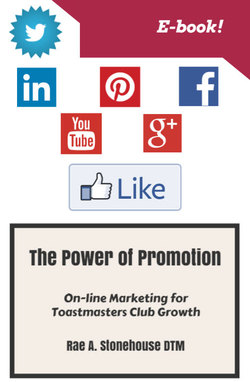Читать книгу The Power of Promotion! On-line Marketing For Toastmasters Club Growth - Rae Stonehouse - Страница 16
На сайте Литреса книга снята с продажи.
How to Install a Cover Photo (similar to a banner on a website)
ОглавлениеA small camera icon will be visible, in the top right corner of a Facebook Page when you are the Administrator for a particular site.
Clicking on the camera icon will prompt you to Change Cover.
Clicking on this box will give you the following options:
Clicking on Choose from Photos will allow you to choose from photos already uploaded to your Facebook Page. You would possibly do this if you were changing or updating your banner rather than a first time install.
Clicking on the Upload photo link will open a File Upload box that displays the directory listings from your computer. Simply locate and highlight the graphic you want to upload and click on Open. It will then, hopefully, upload to the banner position in the top of your Facebook Page. I say hopefully because this process can take several times to work properly.
Your Pages Cover Photo has to be within certain size parameters to display properly.
The image you upload must be at least 399px wide–one that’s at least 720px wide will work best. You can upload a photo already cropped and resized to precisely those sizes. Or you can upload a larger image, in which case you’ll be given a chance to move the image to choose the crop you’d like displayed.
•Displays at 851 pixels wide by 315 pixels tall on your Page
•For profile pictures and cover photos with your logo or text, you may get a better result by using a PNG file.