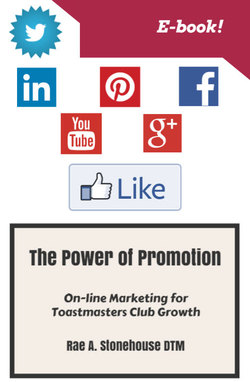Читать книгу The Power of Promotion! On-line Marketing For Toastmasters Club Growth - Rae Stonehouse - Страница 20
На сайте Литреса книга снята с продажи.
Navigational Links
ОглавлениеA little ways back in our discussion of Cover Photos I made a quick reference to the Contact Us, Liked & Share buttons. (illustrated in the graphic below)
The first button, identified in the graphic above as Contact Us, is actually called the Call-to-Action button. Facebook added this feature a while back to help businesses attract web traffic to their business websites.
Page Administrators can select from a group of call-to-action buttons — like Shop Now or Sign Up — to add to the top of their Page. The seven calls to action available are:
•Book Now
•Contact Us
•Use App
•Play Game
•Shop Now
•Sign Up
•Watch Video
Starting with the basics, if you don’t see a Call-to-Action button in your Cover Photo take the following steps to create one:
1.Go to your Page’s cover photo and click Create Call to Action.
2.Choose your call to action, and enter the URL for your website.
3.Click Create.
While this feature appears to be quite beneficial for businesses to use, I believe it to be somewhat limited for our use as Toastmaster’s clubs. The Contact Us button if utilized, allows the Page visitor to click and go directly to your Toastmaster’s club website, assuming you have one. This can save them time from having to look for your website address buried somewhere in your content.
Alternatively, if you have a video that promotes your club and encourages guests to visit your club, you may want to add the Watch Video button.
Liked Button:
The Liked button (see below) dropdown menu provides you with some additional parameters for personalizing your Facebook Page.
The last button visible on the Cover Photo doesn’t seem to have a name and is identified as …
View as Page visitor allows you to view your Toastmasters club Facebook Page as a Page visitor or to stop viewing as a Page visitor. When you login to Facebook and visit any site that you are an Administrator, the administrative view will be the default view. Changing to Page visitor mode every so often is a good idea to check on how your Facebook Page looks to a visitor.
The Invite Friends button allows you to send an Invitation to whoever you are connected to as Friends. These are your personal Friends. If you have more than one Administrator for your group, each of you may want to send out Friend invitations to increase your followers.
The Like As Your Page button (see below) allows you to showcase the fact that you Like your Toastmaster’s Club Facebook Page on another Facebook Page’s Timeline you manage. This provides additional exposure promoting your Toastmaster’s club to Facebook members that may not otherwise see it.
When you click on the down arrow beside the Select a Page, you will be provided with a list of other Facebook locations you can post to, assuming that you are an Administrator to any of them. If you aren’t … I don’t know, maybe this box won’t be available to you In my case, I have a few Facebook Pages that I am an Administrator.
The Share button has some similarities to the Like as Your Page button in that it allows you to Share your Page to another Facebook Page that you are an Administrator. (see below) Once again you will be provided with a drop list of other pages that you can Share to.
The View Insights button (see below) takes you to an administrative dashboard that provides you with more tools than you will ever likely need to determine the effectiveness of your activities in raising awareness for your Toastmaster’s club Facebook Page. We explore this feature in depth later on in this manual.
The final Create a Page button allows you to create a new Facebook Page.