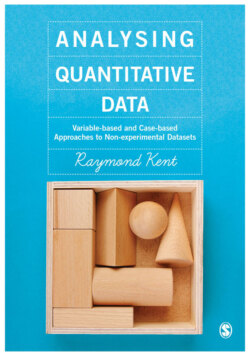Читать книгу Analysing Quantitative Data - Raymond A Kent - Страница 33
На сайте Литреса книга снята с продажи.
Box 2.1 Entering data into IBM SPSS Statistics
ОглавлениеThis software is one of the most widely used survey analysis computer programs and focuses exclusively on variable-based statistical analysis. It has gone through many versions, the latest being version 22.0. This text uses version 19.0. For more information and a free download of a demo version visit www.spss.com/spss.
You can almost certainly obtain access to SPSS by logging on to your own university or college network applications. The first window you will see is the Data Editor window (Figure 2.2). Before getting to the Data Editor, however, you need to tell SPSS what you want to do – open an existing data source, type in new data, and so on. If you are entering data for the first time, check the Type in data radio button. The Data Editor offers a data matrix whose rows represent cases (no row should contain data on more than one case) while the columns list the variables. The cells created by the intersection of rows and columns will contain the values of the variables for each case. No cell can contain more than one value.
Figure 2.2 IBM SPSS Statistics Data Editor screen
The alcohol marketing dataset was introduced in Chapter 1. The full dataset consists of 61 properties and 920 cases, and is available at https://study.sagepub.com/kent. As an exercise in data entry, instead of attempting to enter over 40,000 values, try entering just the nine key variables for the first 12 cases that are illustrated in the next chapter in Figure 3.1.
The key dependent variables relate to alcohol drinking behaviour and included here are Drinkstatus (whether or not they had ever had a proper alcoholic drink), Intentions (whether they think they will drink alcohol at any time in the next year) and Initiation (how old they were when they had their first proper alcoholic drink). Three key independent variables have been picked out: Totalaware (the number of alcohol marketing channels seen), Totalinvolve (the number of marketing involvements) and Likeads (how they feel about alcohol ads as a whole). Finally, there are two demographics: Gender (male or female) and Socialclass (A, B, C1, C2, D, E).
Before entering any data, it is advisable first to name the variables (if you do not, you will be supplied with exciting names like var00001 and var00002). These names must begin with a letter and must not end with a full stop/period. There must be no spaces and the names chosen should not be one of the key words that SPSS uses as special computing terms, for example and, not, eq, by, all.
To enter variable names, click on the Variable View tab at the bottom left of the Data Editor window. Each variable now occupies a row rather than a column as in the Data Editor window. Enter the name of the first variable Drinkstatus in the top left box. As soon as you hit Enter or the down arrow or right arrow, the remaining boxes will be filled with default settings, except for Label. It is always better to enter labels, since these are what are printed out in your tables and graphs. Labels can be the wording of the questions asked or a further explanation of the variable. For Drinkstatus, you can, for example, type in Have you ever had a proper alcohol drink? You can put in labels for the remaining seven variables.
For categorical variables, you will also need to put in Values and Value Labels. Click on the appropriate cell under Values and click again on the little blue box to the right of the cell. This will produce the Value Labels dialog box. Enter an appropriate code value (e.g. 1) and label Yes and click on Add. Repeat for each value. Note that, in SPSS, allocated codes are called ‘values’, while the values in words are ‘labels’.
The default under Decimals is usually two decimal places. If all the variables are integers, then it is worthwhile changing this to 0. Simply click on the cell and use the little down arrow to reduce to zero. Under Measure, you can put in the correct type of measure – Nominal, Ordinal or Scale. Note that Nominal includes binary measures, Ordinal does not distinguish between ordered category and ranked measures, and Scale refers to what have been called metric measures in Chapter 1. The default setting is Scale. Changing Measure to Nominal or Ordinal as appropriate creates a useful icon against each listed variable, making them easy to spot; it makes a difference to some operations in SPSS and forces you to think about what kind of measure is attained by each variable.
To copy any variable information to another variable, like value labels, just use Edit/Copy and Paste. SPSS does not have an automatic timed backup facility. You need to save your work regularly as you go along. Use the File|Save sequence as usual for Windows applications. The first time you go to save, you will be given the Save As dialog box. Make sure this indicates the drive you want. File|Exit will get you out of SPSS and back to the Program Manager or Windows desktop. SPSS will ask you if you want to save before exiting if unsaved changes have been made. Always save any changes to your data, but saving output is less important because it can quickly be recreated. The completed Variable View is shown in Figure 2.3.
Figure 2.3 The completed Variable View