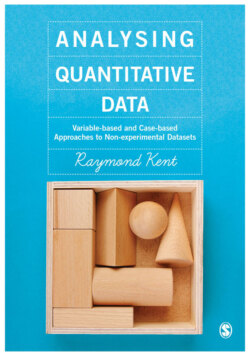Читать книгу Analysing Quantitative Data - Raymond A Kent - Страница 37
На сайте Литреса книга снята с продажи.
Box 2.2 Regrouping values in SPSS
ОглавлениеIf you need to transform a variable by regrouping categories, then it is the Recode procedure that you need. From the Value Labels box (which you can obtain from the Variable View screen) you can see that the codes allocated for the responses to how they felt about alcohol adverts as a whole are as shown in Figure 2.6. We need to add together codes 1 and 2, codes 4 and 5, and treat code 6 as a missing value. In SPSS, from the Menu bar, select Transform|Recode Into Different Variables. From the list of variables, select Likeads (‘How do you feel about alcohol adverts on the whole?’) and transfer to the Input Variable –> Output Variable box. Now click on Old and New Values. We need codes 1 and 2 to become 1, so in the Old Value dialog area on the left click on the first Range radio button and enter 1 then through and 2. In the New Value dialog area on the right enter 1 in the Value box and click on Add. This instruction will now be entered into the Old –> New box. We want to change code 3 to 2, so click on the Value radio button under Old Value and enter 3. Now enter 2 under New Value and click on Add. We now want codes 4 and 5 to be 3. Click on the Range radio button and enter 4 through 5. Under New Value enter 3 and click on Add. Click on Continue. Under Old Value, add code 6 and click on System-missing under New Value. Give the Output Variable a name in the Name box, for example Likeads3, and click on Change then OK. The new variable will appear as the last column.
Figure 2.6 Liking of alcohol adverts
To add value labels for the new variable, change to the Variable View. Click on the right corner of the Values cell in the appropriate row and obtain the Value Labels dialog box. Enter 1 in Value and Important under Value Label and click on Add. Now enter 2 in Value and Neither under Value Label and click on Add. Finally, enter 3 in Value and Unimportant under Value Label and click on Add. Now click on Continue and OK. You can now check this out using the Analyze|Descriptive Statistics|Frequencies procedure.