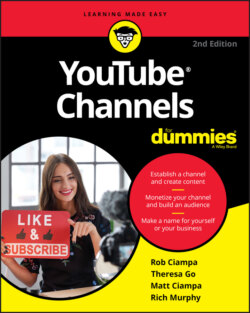Читать книгу YouTube Channels For Dummies - Rob Ciampa - Страница 4
List of Illustrations
Оглавление1 Chapter 1FIGURE 1-1: Using social media can let people not on YouTube know there’s somet...FIGURE 1-2: The strong metadata of these videos allow them to show up on the fi...FIGURE 1-3: One of MrBeast’s more popular videos.FIGURE 1-4: The YouTube Recommended feed.FIGURE 1-5: The Subscribe button lets viewers become subscribers with a single ...FIGURE 1-6: An empty header, waiting to be filled with an image that represents...
2 Chapter 2FIGURE 2-1: The logged-in YouTube home page.FIGURE 2-2: A list of your subscriptions.FIGURE 2-3: The Watch History page.FIGURE 2-4: The logged-out YouTube home page.FIGURE 2-5: The Watch page.FIGURE 2-6: The video info section.FIGURE 2-7: Sharing videos.FIGURE 2-8: The Google login screen.FIGURE 2-9: Choosing the type of account.FIGURE 2-10: Creating your Google account.FIGURE 2-11: Enter your personal details.FIGURE 2-12: Verify your phone number.FIGURE 2-13: Enter your verification code.FIGURE 2-14: The web phone usage agreement.FIGURE 2-15: YouTube's terms-and-services agreement.FIGURE 2-16: The YouTube Studio and YouTube Settings pull-down menu.FIGURE 2-17: Starting to create a YouTube channel.FIGURE 2-18: Choosing how you create your channel.FIGURE 2-19: Creating your channel name.FIGURE 2-20: Setting up your new channel.FIGURE 2-21: Uploading a profile picture.FIGURE 2-22: Adding a channel description.FIGURE 2-23: Adding links to your websites.FIGURE 2-24: The default channel layout, which is boring.FIGURE 2-25: The Settings page.FIGURE 2-26: The Status and Features page.FIGURE 2-27: Verifying your account, Step 1.FIGURE 2-28: Verifying your account, Step 2.FIGURE 2-29: Your enabled features.FIGURE 2-30: Advanced settings, featuring the confusing random URL.
3 Chapter 3FIGURE 3-1: Your YouTube Channel’s page.FIGURE 3-2: The YouTube Channel Art template.FIGURE 3-3: The Upload Photos dialog box.FIGURE 3-4: The Channel Art gallery.FIGURE 3-5: The Google dialog box for adding an icon to your channel.FIGURE 3-6: Adding links to your channel art.
4 Chapter 4FIGURE 4-1: This Canon DSLR is a versatile jack-of-all-trades.FIGURE 4-2: Mounted directly on the bike with a handlebar mount, the GoPro prov...FIGURE 4-3: The peppers come to life as the sun bathes this outdoor market in l...FIGURE 4-4: Neither tripods nor cameras need to be big now, as proven with this...FIGURE 4-5: Still frame from the “Beautiful Eyes” video, by Alice Ripley (video...FIGURE 4-6: Still frame from a shoot in California’s Muir Woods.FIGURE 4-7: The built-in webcam on a MacBook makes it easy to shoot the next in...FIGURE 4-8: A lavalier clipped to a lapel can greatly improve audio quality.FIGURE 4-9: Windee the Airedale gets ready to shoot a scene.FIGURE 4-10: You can easily attach a GoPro to a skateboard to get a board’s-eye...FIGURE 4-11: Red carpet action, captured at the Toronto International Film Fest...
5 Chapter 5FIGURE 5-1: Khan Academy’s mission aligns with its YouTube content.FIGURE 5-2: Using YouTube’s advanced search filters.FIGURE 5-3: Important YouTube channel identification using Pixability.FIGURE 5-4: YouTube home page for Kahn Academy.FIGURE 5-5: An analysis of beauty videos on YouTube including top content types...
6 Chapter 6FIGURE 6-1: Three-point lighting.
7 Chapter 7FIGURE 7-1: The imaginary line of the 180-degree rule.
8 Chapter 8FIGURE 8-1: The trim function in QuickTime Player.FIGURE 8-2: A timeline with a rough cut in an editing program.FIGURE 8-3: A cross fade transition.
9 Chapter 9FIGURE 9-1: Your YouTube Status and Features page.FIGURE 9-2: A well-constructed Description field.FIGURE 9-3: Effective video thumbnails.FIGURE 9-4: The YouTube upload window.FIGURE 9-5: Entering metadata via the Details page.FIGURE 9-6: YouTube’s monetization page.FIGURE 9-7: The Video Elements tab.FIGURE 9-8: The End Screen editor.FIGURE 9-9: The Cards Editor.FIGURE 9-10: The YouTube Upload Defaults configuration.FIGURE 9-11: The Visibility page.FIGURE 9-12: Deleting multiple videos from YouTube video manager.
10 Chapter 10FIGURE 10-1: Audience engagement through channel owner comments.FIGURE 10-2: The metrics you can use to analyze your channel subscribers.FIGURE 10-3: The Subscribed button, for existing subscribers.FIGURE 10-4: Privacy on your channel settings.FIGURE 10-5: YouTube Studio setup for adding a channel trailer for new visitors...FIGURE 10-6: Channel Comments section.FIGURE 10-7: YouTube Community settings.FIGURE 10-8: The YouTube Channel Branding preview and upload page.FIGURE 10-9: Subtitles and captions.
11 Chapter 11FIGURE 11-1: YouTube Analytics overview.FIGURE 11-2: Advanced Mode analytics filters.FIGURE 11-3: An analytics chart.FIGURE 11-4: An analytics table.FIGURE 11-5: The report menu within Advanced Mode.FIGURE 11-6: Metrics you can show on a YouTube analytics report.FIGURE 11-7: Sample line chart.FIGURE 11-8: Bar chart.FIGURE 11-9: An audience retention graph.FIGURE 11-10: YouTube Analytics age-and-gender report.FIGURE 11-11: Subscribers report.FIGURE 11-12: Viewing your YouTube channel traffic sources.FIGURE 11-13: Reporting your embedded-player locations.
12 Chapter 12FIGURE 12-1: Using your YouTube channel to channel sales.FIGURE 12-2: Audi uses YouTube for customer service and support.FIGURE 12-3: American Express delivers audience-centric content on YouTube.FIGURE 12-4: Number of YouTube subscribers of top YouTube influencers versus to...FIGURE 12-5: The NBA uses YouTube to integrate many of its highlights and activ...
13 Chapter 13FIGURE 13-1: YouTube video discovery ads appear on top of search results pages.FIGURE 13-2: Setting up a Google Ads account.FIGURE 13-3: Moving your Google Ads customer ID into YouTube.FIGURE 13-4: Linking your Google Ads account and YouTube channel.FIGURE 13-5: Your Google Ads demographic targeting options.FIGURE 13-6: The Google Ads customer account interface.FIGURE 13-7: Precision targeting for YouTube TrueView ads.FIGURE 13-8: Adding a new ad group.FIGURE 13-9: Choosing specific topics to target for YouTube TrueView ads.FIGURE 13-10: YouTube TrueView in-stream ad configuration.FIGURE 13-11: YouTube TrueView video discovery ad configuration.FIGURE 13-12: Remarketing lists for YouTube TrueView ads.FIGURE 13-13: Adding earned metrics data to the reporting grid.
14 Chapter 14FIGURE 14-1: The Revenue tab.
15 Chapter 15FIGURE 15-1: How YouTube video metadata shows up in search.FIGURE 15-2: YouTube video description copy.FIGURE 15-3: YouTube channel metadata.