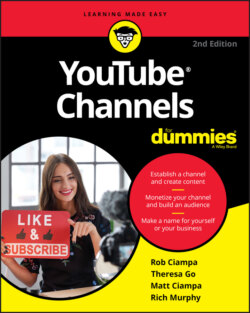Читать книгу YouTube Channels For Dummies - Rob Ciampa - Страница 51
Creating channel art
ОглавлениеThe channel art section is in the large gray box at the top of the My Channel page when viewed on a computer. (It will look differently on other devices, like mobile phones and TVs, but a computer is the only device you can use to change your channel art, so start there.) By default, it has a few items in it, and you'll change pretty much all those items. Before getting into the steps of creating your channel art, though, you should keep some important guidelines in mind. YouTube is available on a lot of different devices. Your audience may be watching on a TV, a computer, or a mobile device. Given that fact, YouTube has gone to a lot of effort to create a system that allows your channel to look good across all kinds of delivery platforms. It has come up with some guidelines for artwork that you would be wise to follow. If you pay attention to the size of the graphics needed, you should have no trouble with your channel looking good, no matter how your audience is looking at it.
Channel art is most effective when it is representative of the channel’s content. For example, if your channel is about the hottest new shoes, your channel art should include images of shoes.
Before you get around to adding the channel art, you need to create your channel art. This process requires some kind of image creation software. We recommend software like Adobe Photoshop to create custom channel art, but it’s an expensive option. If you're investing in the Adobe ecosystem for editing, Photoshop is probably a good option for you. If you're more interested in free tools, something like GIMP, an open source photo editor (available for download at www.gimp.org) might be more up your alley.
YouTube has created a template (see Figure 3-2) that makes the creation of channel art that works across platforms much simpler. The template calls for a 2560 x 1440-pixel image that is no larger than 6MB and provides you with guidance on how to place text and logos to allow the image to work pretty much everywhere.
FIGURE 3-2: The YouTube Channel Art template.
When creating art destined for use in the YouTube channel art template, it’s important to adhere to the advice it provides. You need to ensure that your text lands in the sections of the template that will not be covered up by your Channel icon or channel links after you upload this image. If you edge too close to the top left corner, you’ll have a hard time maintaining the continuity of the image across devices and operating systems. Your text and logos might be cut off or unreadable on some devices, and that will contribute to viewers dismissing your channel and moving on to something else. Channel art is an opportunity to make a first impression, and the cold truth is that bad channel art can drive away viewers. Be sure to check how your channel art looks on several different devices.
If you find all this talk of pixels and formats confusing, it might be a good idea to consult with someone who has some graphic design experience. Even tracking down a graphic design student to help you tailor an image to the YouTube specifications can be helpful. If you don't feel comfortable doing the art yourself, and finding help isn't possible, YouTube does provide some stock options, which aren't great, but are a far better choice than the placeholder pattern of gray diamonds. If you do ask someone for help with your channel art, remember that creative professionals like to be paid for their work. Just because your friend is a graphic designer or your nephew is an art student doesn't mean that they want to work for you for free. Even if you don't pay them the market rate, paying them something is the decent thing to do.