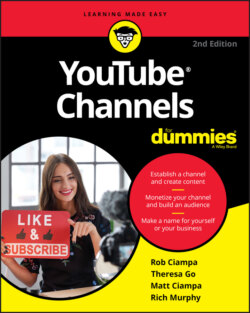Читать книгу YouTube Channels For Dummies - Rob Ciampa - Страница 43
Setting Up a Custom Channel URL
ОглавлениеBy default, YouTube assigns your channel an ugly, random, and completely unmemorable URL. (URL, short for Uniform Resource Locator, is a fancy name for a web address.) You’d do well to replace this ugly URL with one that supports your branding and helps viewers remember your channel. Just note that, to update the URL, you must meet some eligibility requirements. More specifically, you must have at least 100 subscribers, at least 30 days of channel management under your belt, a Channel icon, and a piece of channel art. (We go over how to do this in Chapter 3, in the “Customizing and Branding Your Channel” section.)
Anyway, here’s how you get the customizing process started:
1 Log on to YouTube and click your Channel icon in the top right to open the YouTube Studio and YouTube Settings pulldown menu. (Refer to Figure 2-16.)
2 Choose the Settings option from the pull-down menu.You’re taken straight to the Account Settings Overview screen.
3 Click Advanced Settings, located at the bottom of the list on the left side of the page. (Refer to Figure 2-25.)You progress to the advanced channel settings, which you can see in Figure 2-30.
4 Click Create Custom URL.Doing so takes you to a page that prompts you to choose a new, custom channel URL.
5 Choose a custom channel URL.
FIGURE 2-30: Advanced settings, featuring the confusing random URL.
You get only one chance at this, so get it right. If you screw it up and choose a channel URL you hate, you need to delete your channel and start over.
Because you followed the advice earlier in this chapter and checked to make sure your URL was available before you chose your channel name (Right? Right?), you can just enter the name of your channel and you’ll be all set up with a nice, clean URL that matches your channel — something like this:
www.youtube.com/user/mychannelname