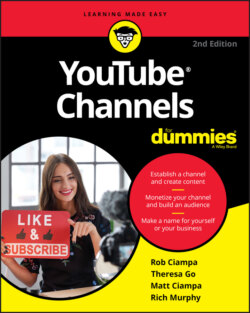Читать книгу YouTube Channels For Dummies - Rob Ciampa - Страница 36
The player
ОглавлениеThe most noticeable item on the Watch page is the video player. As with most video players, the YouTube version has a number of controls ranging along the bottom. Here’s an overview of what each control does:
The scrubber: This bar, which runs the length of the video player, allows the viewer to jump around in the video. Hover the mouse cursor over the bar, and then click on the red circle and drag it to the right to “scrub” forward in the video.
The Play/Pause button: This button stops and starts the video stream.
The Next button: This button allows the viewer to skip to the next video. Next can mean a recommended video from YouTube or the subsequent video if watching a playlist.
The mute/volume control: When you roll over the Speaker symbol, the volume bar appears. Click the speaker to mute the audio. Use the volume slider to adjust the volume.
The counter: This is the timer for the video. It shows you how much viewing time has elapsed as well as the total length of the video.
Closed Captions: This button, marked CC, toggles the captions (on-screen text of the dialogue and sounds) on and off. Not every video has good captions. (For more on captions — good, bad, and indifferent — check out Chapter 9.)
Settings: You have to click the little Gear icon to access the Settings menu, but that’s not too hard to do. For most videos, the available settings include toggling autoplay, turning annotations on and off (graphics superimposed on the video), changing the video speed, switching subtitles and captioning, and setting the resolution of the video. We’re big fans of watching the videos at normal speed and at the highest available resolution.
Display Controls: You can change the size of the default player to become smaller so that you can continue to browse the site (miniplayer), show across the width of the browser (theater mode), cast to a compatible television or device (play on TV), or take over the entire display (full screen). When it comes to resolution, most videos don’t default to 1080p or 720p HD. The default playback is often 480p or lower, which doesn’t look that great. If you want to watch videos in high definition, you have to become familiar with the Settings menu. Keep in mind that your Internet connection needs to be fast enough to stream HD video to avoid interruption.