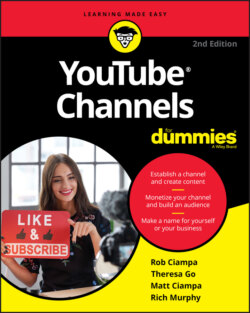Читать книгу YouTube Channels For Dummies - Rob Ciampa - Страница 42
Verifying Your YouTube Channel
ОглавлениеBefore you get around to beautifying your channel and making it your own, you need to verify your channel to prove that you’re a real human being and not some kind of Internet robot who has created this channel for nefarious purposes. Several steps are involved in verifying your account:
1 Log on to YouTube and click the Channel icon in the top right to open the YouTube Studio and YouTube Settings pull-down menu. (Refer to Figure 2-16.)
2 Choose the Settings option from the pull-down menu.Doing so takes you to the Account Settings Overview page. In most Google products, the Gear icon implies “settings.”
3 On the new page that appears, click the Channel Status and Features link. (See Figure 2-25).A long list of features appears, as shown in Figure 2-26, but you’re interested in the Verify feature — you need to verify again before you can move on.
4 Click the Verify button.The Account Verification page appears, spelling out that account verification is a 2-step process. The first step of the verification asks for your country location and asks you to specify how you want to receive a verification code, as shown in Figure 2-27.
5 Specify your country location, choose a verification method, and then click Next.You can receive a verification code by text message or voice call. Just pick an option, enter your phone number, and click Submit, which takes you to Step 2, as shown in Figure 2-28. Whichever delivery method you choose, you’ll soon receive a numeric code.FIGURE 2-25: The Settings page.FIGURE 2-26: The Status and Features page.FIGURE 2-27: Verifying your account, Step 1.FIGURE 2-28: Verifying your account, Step 2.
6 Enter your verification code and then click Submit.You move on to a screen with a satisfying check mark that informs you that you’re verified.
7 Click Continue.You are now verified! You’re returned to the Additional Features page, where this whole verification thing began.
This simple verification unlocks a number of features within your YouTube account, many of which now have green underlines on the Additional Features page, as shown in Figure 2-29.
FIGURE 2-29: Your enabled features.
We list only a few of the new abilities you’ve just unlocked for your channel:
Longer videos: You can now upload videos more than 15 minutes long.
Custom thumbnails: You can now upload a custom image to act as the thumbnail for your video. (Chapter 9 also has more on custom thumbnails.)
External annotations: Links to websites outside YouTube can now be placed in your videos. (For more on how to do this, check out Chapter 10.)
Unlisted and private videos: Ever wanted to grant limited access to your videos to a chosen few? Now you can. (More on this neat feature in — you guessed it — Chapter 9.)
You may also notice that the Monetization feature has an Enable button next to it. Though seeing it may seem exciting, at this stage you aren’t eligible to make money from your videos. This is a benefit of being a part of the YouTube Partner Program, which we briefly discuss later in this chapter (in the section “Joining the YouTube Partner Program”) and thoroughly explain in Chapter 14.