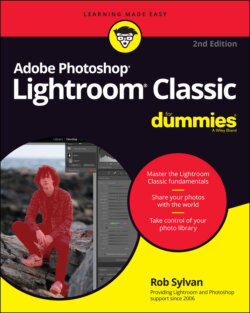Читать книгу Adobe Photoshop Lightroom Classic For Dummies - Rob Sylvan - Страница 15
Figuring out whether Lightroom Classic is right for you
ОглавлениеIf you have used any older version of Lightroom in the past 10 years, you will feel the most comfortable in Lightroom Classic. Due to its maturity as a software product, Lightroom Classic has substantially more features and capabilities than the new Lightroom, and this alone may be the deciding factor for some people. For example, Lightroom Classic has an entire module devoted to printing, and Lightroom has no local print function at all.
Lightroom Classic is best used if you have a high volume of photos stored in your library and plan to continue adding photos to that library. Lightroom Classic stores all your photos locally, so this is a much more affordable option for anyone with over 1TB of storage. Hard drives are relatively cheap, so adding more space to store more photos is affordable and easy.
Lightroom Classic plays nicely with third-party plug-ins. Let’s face it, there are a lot of really great photo editing programs out there from companies like On1, Topaz, DxO, and more. You can configure Lightroom Classic to send copies to these editors (and to Photoshop too!) and have those copies automatically added back to Lightroom Classic. Lightroom does not currently support third-party plug-ins (though it does have limited Photoshop integration).
If you like to create photo books, you will enjoy using Lightroom Classic’s Book module. If you need to create slideshows, check out Lightroom Classic’s Slideshow module. Lightroom Classic supports a high-volume workflow, so it has a greater array of output options for when you need to create copies for any reason.
Lightroom Classic and Lightroom share the same powerful editing tools used to make your photos look awesome, so there is no real compromise there. So what makes Lightroom compelling? Read on!