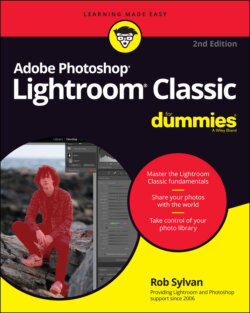Читать книгу Adobe Photoshop Lightroom Classic For Dummies - Rob Sylvan - Страница 21
Using Lightroom Classic’s secondary display view
ОглавлениеThe ultimate way to gain more screen real estate is to add another screen! Lightroom Classic’s approach to dual monitor support is the addition of a second window that you can move to your second monitor. The result is that you have the same primary Lightroom Classic window on one monitor (this is where you access all the modules and do your work) and then your secondary display window provides additional ways to view the photos you are working on. (Although it’s possible to enable the secondary window on a single monitor system, it is limited in its usefulness because it competes for the same screen real estate as the primary window.)
The secondary display window functions in the same manner with all Lightroom Classic modules. Here are the options available in the secondary window:
Grid: By using the Grid option, you essentially extend the Filmstrip to the second window so that it provides greater access to all the thumbnails of the current group of photos. The secondary window Grid view functions the same as Grid view in the Library module (see Chapter 5 for more information on Grid view).
Loupe: Allows for viewing a single image in its entirety or zoomed in close within the second window. Loupe has three options:Normal: Always displays the active photo selected in the primary windowLive: Continually displays the photo under the cursor as you move over photos in the main windowLocked: Allows you to choose one photo to display continuously in the second window while you view a different photo in the primary window
Compare: Allows you to compare two or more photos side by side. The secondary window Compare view functions the same way as Compare view in the Library module. (See Chapter 6 for more information on Compare view.)
Survey: Allows you to view multiple photos side by side within the secondary window. The secondary window Survey view functions the same way as Survey view in the Library module. (See Chapter 6 for more information on Survey view.)
Slideshow: Available only when you have the secondary window set to full screen (not possible on a single monitor system). This option allows you to run the slideshow on the secondary display.
There is one other cool option related to the secondary window called Show Second Monitor Preview. (It works only when the secondary window is in Full Screen mode.) When enabled, it provides a small preview window showing what’s being displayed in the secondary window. Huh? It’s intended for situations where you might have your secondary monitor facing away from you and toward an audience. This way you can be showing photos to an audience on the secondary display while you work on the primary display, and the preview window lets you have a peek at what your audience is seeing.
You can enable and disable the second window by clicking its icon on the Filmstrip or choosing Window ⇒ Second Window ⇒ Enable from the main menu.