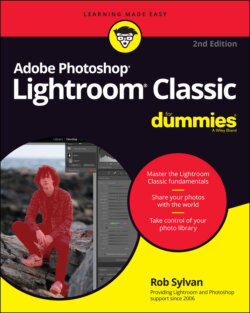Читать книгу Adobe Photoshop Lightroom Classic For Dummies - Rob Sylvan - Страница 23
Preparing for installation
ОглавлениеDon’t think of an application installation as being a tiresome chore. Rather, think of it as a perfect excuse to do a little hard-disk housekeeping. What better time to do tasks like the following:
Freeing up disk space by deleting unused files, clearing caches, moving files to another disk, and emptying the Trash
Running an error-checking application
Running a defragmentation application (Windows only)
The best reason to clean house before installing is that it might just prevent problems that you’d likely blame on the new application you just installed. Save yourself some aggravation and run those programs now while you’re busy reading this book!
I assume you’ve confirmed that your system meets the posted minimum requirements before you purchased Lightroom, but generally, it’s always in your best interest to exceed the minimum whenever possible for best performance. Here’s what matters most:
RAM: Maximizing the amount of installed RAM is probably going to give you the most bang for your buck. It’s more than likely that you’ll be running other applications alongside Lightroom, so the more RAM you have, the better for everyone.
Processor: Processing large volumes of huge files takes horsepower. Lightroom is able to take advantage of multi-core processors, so if an upgrade is in your future, put that under consideration.
Disk space: When working with digital images, you just can’t have enough disk space. If you’re shooting raw on a 10-, 12-, or 24+-megapixel camera, you don’t want to worry about running out of storage space. Beyond storage, you need ample free space on your startup drive so that all your applications and your operating system have enough elbow room to function. I like using 2+ TB external drives because they are relatively inexpensive, and easy to add and remove.
Monitor: You might think you’re looking at your photos, but you are in fact looking at your monitor. (I actually don’t want to think about how many hours in a day I spend basking in its glow.) For the benefit of your eyes and the quality of your editing, consider a monitor upgrade in your future. The truth is, the monitors that typically come bundled with most computers are better suited to word processing, web browsing, and email. This is probably a good time to call in a friend to help you shop if you’re not sure where to start, but here are a few things to keep in mind:Price: Quality in a monitor doesn’t come cheap. At the high end, you could look at models from Eizo and LaCie, although many people I know are quite happy on the higher end with Dell and Apple. The technology is improving, and prices are falling.Size: Bigger is usually better. Your monitor is your desk space. The bigger your desk, the easier it is to work. 24- to 30-inch monitors are pretty typically used for photo work.Resolution: A monitor’s resolution is expressed by how many pixels across by how many pixels down it can display (such as 1600 x 900). The larger the number, the more pixels will be displayed, which means the more room you have to work.Graphics card: This is the part of your computer that drives the video display. You need to have a powerful enough graphics card to run your monitor at its native size. You don’t want to cart home a monitor your system can’t handle. Have all your computer’s specifications with you when you shop, and ask for help.
You can read the minimum requirements here:
Lightroom Classic:
https://helpx.adobe.com/lightroom/system-requirements.htmlLightroom:
https://helpx.adobe.com/lightroom-cc/system-requirements.html
After you determine which version of Lightroom is best for you and install it, you are ready to take a closer look at this catalog thing that Lightroom Classic uses, which, as it turns out, is pretty important.