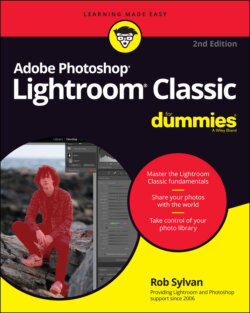Читать книгу Adobe Photoshop Lightroom Classic For Dummies - Rob Sylvan - Страница 18
Getting what makes each module unique
ОглавлениеLightroom Classic has seven modules — but the beauty of modular construction is that the potential exists for more to be added. Adobe has opened only limited aspects of Lightroom Classic’s guts to third-party developers, and the outcome has been very positive.
The potential for extending Lightroom Classic’s functionality in the future is something to look forward to, but there’s already plenty of power under the hood. Here are the seven modules you find in Lightroom Classic:
The Library module: Your organizational hub, the Library module (see Figure 1-1), is where many of your Lightroom Classic sessions will start and end. Common Library module tasks includeKeywording and metadata entry.File moving, deletion, and renaming.Finding, sorting, and grouping.FIGURE 1-1: The Library module.
The Develop module: The bulk of your image processing takes place in the Develop module. Armed with a powerful array of image-adjustment tools, shown in Figure 1-2, common Develop module tasks includeSetting white balance and tonal adjustments.Adjusting contrast and color.Reducing noise and adding sharpening.Cropping and adjusting crooked horizons.Removing red-eye and sensor spots.
The Map module: Shown in Figure 1-3, the Map module is for finding photos with embedded geolocation information on the map, or for manually placing photos on the map. The tools in this module allow you toSee photos with geolocation data appear on the map.Manually place photos on the map.Use the geolocation data in the photo to apply location information (city, state, country) to its metadata.FIGURE 1-2: The Develop module.FIGURE 1-3: The Map module.
The Book module: Shown in Figure 1-4, the Book module is for creating book layouts that you can upload to be printed through Blurb.com. The tools in this module allow you toAdjust book page layouts.Create a cover for the book.Add text to individual pages.FIGURE 1-4: The Book module.
The Slideshow module: The aptly named Slideshow module, shown in Figure 1-5, is for creating presentations of your photos. The tools in this module allow you toAdjust slideshow layout.Adjust slide transitions.Set the show to music.Export a slideshow as a video, PDF, or series of JPGs.FIGURE 1-5: The Slideshow module.
The Print module: If you print photos, you’ll soon find the Print module, shown in Figure 1-6, to be a valuable addition to your printing workflow. Here you find controls forCreating layouts and print packages.Using output-specific color profiles to ensure the best-looking prints.Printing to a local printer or to a JPG file.FIGURE 1-6: The Print module.
The Web module: Getting your photos online in some capacity is a requirement these days. The Web module, shown in Figure 1-7, allows you to manage your web presence by letting youChoose from various photo gallery styles.Configure the look and feel of your web gallery.Upload directly to your web server.
FIGURE 1-7: The Web module.