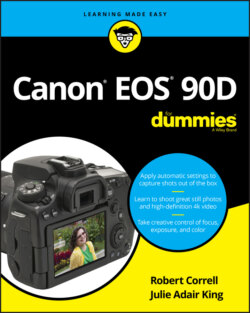Читать книгу Canon EOS 90D For Dummies - King Julie Adair, Robert Correll - Страница 15
Back-of-the-body controls
ОглавлениеTraveling over the top of the camera to its back, you encounter the smorgasbord of controls shown in Figure 1-7.
FIGURE 1-7: Having lots of external buttons makes accessing the camera’s functions easier.
Some buttons have multiple “official” names because they serve multiple purposes depending on whether you’re taking pictures, reviewing images, recording a movie, or performing some other function. This book refers to these buttons by the first label you see in the following list (and in Figure 1-7) to simplify things. Again, though, the margin icons show you exactly which button you should press.
Starting at the top-right corner of the camera back and working generally westward (well, assuming that your lens is pointing north, anyway), here’s an introduction to the buttons and other controls on this side of the camera:
AF Point Selection/Magnify button: In certain shooting modes, you press this button to specify which autofocus points or zones you want the camera to use when establishing focus. You can also use it in Live View or Movie mode to magnify the display to check focus (see Chapter 5). In Playback mode (see Chapter 9), you use this button to magnify the image display (thus, the plus sign in the button’s magnifying glass icon).
AE Lock/FE Lock/Index/Reduce button: During shooting, press this button to lock autoexposure (AE) settings (see Chapter 4) and to lock flash exposure (FE), a feature detailed in Chapter 2.This button also serves two image-viewing functions: It switches the display to Index mode, enabling you to see multiple image thumbnails at once. And if you magnify a photo, pressing the button reduces the magnification level.
AF-ON button: Just like pressing the shutter button halfway, pressing this button initiates autofocus. See Chapter 5 for more information on focusing.
Live View/Movie Shooting switch and Start/Stop button: The Live View/Movie switch changes the behavior of the center Start/Stop button. If the switch points to the camera icon (think still photography), the camera will enter Live View mode when you press the Start/Stop button. Live View enables you to compose your pictures using the monitor instead of the viewfinder. Press the button again to return to viewfinder shooting.Set the switch to the red movie icon to shoot movies. Press the Start/Stop button to start and stop recording.
Memory card access light: This light glows while the camera is recording data to the memory card. Don’t power off the camera while the light is lit, or you may damage the card or camera.
Joystick multi-controller: This gizmo consists of an 8-direction key and center button. It works like the larger multi-controller and Set button a bit further down on the back of the camera, except that it’s smaller and the center button is integrated into the controller. To use the Joystick, take your right thumb and gently press it in the direction you want to navigate. Press the center to activate the button. In almost all cases, the Joystick mirrors the functionality of the larger multi-controller. In this book, we refer to the small multi-controller as the Joystick when we need to identify it specifically. The camera manual identifies it as Multi-controller 1. Graphically, Canon identifies the joystick in the manual and on camera screens as an 8-pointed star with a center button. The larger multi-controller with the Set button in the center is officially called Multi-controller 2, and its icon looks like an 8-pointed star without a center button.
Q (Quick Control) button: Press this button to shift to Quick Control mode, which enables you to adjust major shooting settings quickly. See “Using Quick Control Mode,” later in this chapter, for help.
Set button and Multi-controller: The Set button and the surrounding eight-way directional key, which we call the Multi-controller, or large multicontroller in this book, team up to perform several functions, including choosing options from the camera menus. You use the Multi-controller to navigate through menus and then press the Set button to select a specific menu setting. You work the Multi-controller by pressing one of the eight directional marks pointing outwards around its perimeter. Canon refers to this multi-controller as Multi-controller 2. In this book, the instruction “Press right/left on the Multi-controller” means to press the left or right sides of the large multi-controller.
Quick Control dial: The Quick Control dial surrounds the Set button and Large Multi-controller. Rotating the dial offers a handy way to quickly scroll through options and settings. It’s a timesaver, so we point out when to use it as we provide instructions throughout the book.
Playback button: Press this button to switch the camera into picture and movie-review mode.
Erase button: Sporting a trash can icon, the universal symbol for delete, this button lets you erase pictures from your memory card during playback. Chapter 9 has specifics.
Multi Function Lock switch: You can rotate this switch up, in the direction of the arrow, to lock the Quick Control dial so that you don’t accidentally move the dial and change a camera setting that you aren’t intending to modify. If you want an even larger safety net, you can set things up so that the switch also locks the Main dial and the touch screen (when shooting). The section “Setup Menu 4,” toward the end of this chapter, has details.
Speaker: When you play a movie that contains audio, or are monitoring audio when recording video, the sound comes wafting through these little holes.
Info button: In Live View, Movie, and Playback modes, pressing this button changes the picture-display style.During viewfinder photography, you can press the Info button to toggle the display off or cycle between the Quick Control screen and electronic level. (These displays are explained later in this chapter.)
Menu button: Press this button to display camera menus; press a second time to exit the menus. See the upcoming section “Ordering from Camera Menus” for help navigating menus.