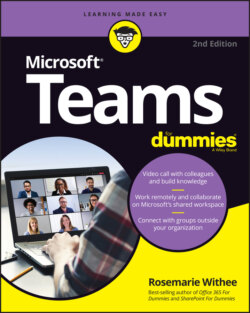Читать книгу Microsoft Teams For Dummies - Rosemarie Withee - Страница 38
General
ОглавлениеThe General section includes settings for the appearance of Teams and how the application behaves in general. For example, you can change the way Teams looks by changing the theme you are using. You can also change the language you want to use.
In the application section, you can decide how you want Teams to behave on your computer. The options include:
Auto-start application: When selected, Microsoft Teams will open upon starting up your computer.
Open application in background: When selected, Microsoft Teams will open when you start up your computer, but it will only run in the background and not as an open window.
On close, keep the application running: When selected, Microsoft Teams will remain running even though you have closed the application.
Disable GPU hardware acceleration: This is probably a setting that most people won’t need to bother with. GPU, or graphics processing unit, is a specialized processor designed to accelerate graphics processing. If your computer has performance issues (such as running too slowly), selecting this option may help with your computer’s performance.
Register Teams as the chat app for Office: When selected, Teams becomes the default chat app for Office. This option is useful when you are part of an organization that is moving from Skype to Teams.
Turn on new meeting experience: Selecting this feature means you will get to experience a new meeting experience before it becomes available to all users. You get to preview a recent change or addition to the calling feature.
Enable logging for meeting diagnostics: Selecting this feature means Teams will log meeting diagnostics. The logs will be useful if there are any issues, as customer support usually looks at the diagnostic logs to help resolve any problems.
And one last general setting: You can change the language format and keyboard layout you are using.