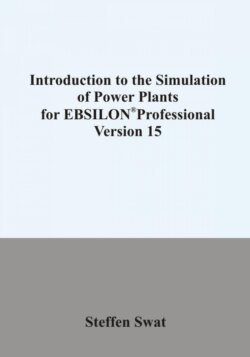Читать книгу Introduction to the simulation of power plants for EBSILON®Professional Version 15 - Steffen Swat - Страница 6
На сайте Литреса книга снята с продажи.
3.2.3 Parameterization of a component
ОглавлениеAfter inserting a component on the workspace, it is necessary to adjust its operating parameters. This can be done with the help of the Properties menu, which is opened by selecting the component with the right mouse button and choosing the submenu item “Properties...” in the menu that appears. Alternatively, the component can be selected by double clicking the left mouse button. In the window that now opens (Figure 6), the schematic illustration of the component appears in the right-hand area. In the left area there are various possibilities to specify the component. In case of difficulties with the designations or similar, an online help can be called up by clicking on the “Help” button, in which the respective component and the various setting options are explained in more detail.
Various sections can be selected via the tabs. The “Specification-values” area is the most important part of a component's properties menu. This is where the operating parameters can be set. Fields which are marked with black writing contain values which must be entered or selected by the user. These fields are always filled with default values at the beginning. Fields marked in blue are only determined when the process is simulated and are therefore only filled with reference values that cannot be changed directly by the user. On the “ADAPT” tab page (adjustment polynomial), the user can describe the behaviour of a component using a self-defined adjustment polynomial. This is important for partial load calculations. If the simulation is successful, the calculated values for the individual components are displayed on the “Results” tab. Under “Characteristics“ component-specific curves for e.g. efficiencies can be stored in standardized form, which represent the component behaviour in the partial load case. The tab “Ports” offers the possibility to define the type of medium that should flow through the component. Which different substances are available depends on the component itself. In the case of a generator, for example, no changes can be made in this section, since the input must always be realized by a shaft and electrical power is dissipated via a line.
Figure 6: Properties menu of a component
For successful simulation of the process, EBSILON needs more data than the components provide. For this problem there is a starting value in EBSILON. A start value is always placed on a component of type line. The start value can be found in the “Component bar” under the category „Start value/Converter”. The corresponding component is called “General input value/Start value (33)” in this menu. After inserting the component onto a line, values for pressure, temperature, enthalpy, mass flow and energy flow can be assigned. To assign the values open the properties menu of the start value and enter the desired data under Specification-values. The component “Boundary value (1)” works in the same way. In contrast to the start value, it is only used at system boundaries. The start value, however, can be placed anywhere.
To realize a permanent display of the results on the desktop, EBSILON provides so-called value crosses. A value cross can be selected directly via the menu bar, in the sub-item Value-cross or from the component bar. It is then placed on the desktop by clicking with the left mouse button on the component or line, keeping the mouse button pressed and moving the cursor in vertical direction to open the value cross. After the cross of values has been inserted and the selection completed by pressing the right mouse button, it can now be moved by clicking in the area of the cross of values and dragging the field over the work area with the left mouse button held down. You can change the size of the value cross using the black markers. Analogous to the components, you open the properties menu by selecting the cross-shaped symbol by double-clicking the left mouse button. Under “Basic properties“ you can first define the name and style of the value cross. If you select the style as a text field, you can then make your own entry in the “Text” tab, which explains the component in more detail. In this case no simulation results will be displayed due to the value cross. If you select the style as a value cross, it is possible to change the sizes which are to be output by the value cross. To do this, go to the “Values” tab. Here you can select the desired values by means of the formula symbols and add or remove them to or from the two columns using the arrows. In order to get results for the desired points, where value crosses have been inserted, a simulation must have been completed successfully.