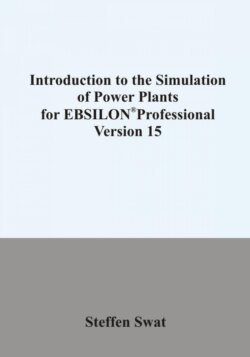Читать книгу Introduction to the simulation of power plants for EBSILON®Professional Version 15 - Steffen Swat - Страница 7
На сайте Литреса книга снята с продажи.
3.2.4 Connecting components
ОглавлениеComponents can be logically linked by lines. After you have selected a line type from the menu bar or the component bar, you can position it on the workspace. The mouse cursor appears again as a crosshair cursor. The individual line points can be inserted one after the other on the work area. To do this, simply click with the left mouse button on the desired positions in the cycle diagram. When a logical connection is completed, i.e. the connection of two open ends to components, the selection of the line is automatically terminated. However, a line can also end in an open end. To do this, simply double-click at the point where the last line point is to be located. The lines themselves are displayed as coloured lines. It makes sense to connect lines to an output or input of a component. Outputs are represented by black dots and inputs by white dots on the components. It is important to ensure that a line is selected for the correct medium (water, coal, gas, etc.). Lines can also be created without menu selection by double-clicking on the input or output of a component. Right-clicking on an existing pipe on the desktop opens a menu that allows you to edit the selected pipe. Among other things you can cut a line or add or remove new line points. These points serve as markers on the workspace. Only at such a point the line can have a change of direction, a component or a line connected to it.