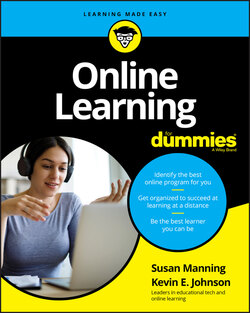Читать книгу Online Learning For Dummies - Susan Manning - Страница 95
Organizing folders
ОглавлениеHave you ever gone looking for a file on your computer and been unable to find it? This tends to happen for two reasons:
Learners are unorganized and save their files in different places on their hard drives.
Learners save different files on several devices, forgetting which flash drive or folder the file was saved in.
We recommend that you have one place where you save all your course files, whether it’s your computer’s hard drive or a cloud drive (see the nearby sidebar for more about these devices), and perform backups frequently. We also recommend that you organize your digital files the same way you would organize physical files in a filing cabinet, using folders and subfolders.
Image a 3-drawer filing cabinet. In the top drawer, you want to store personal information. In the middle drawer, you want to store work files. And in the third drawer, you want to store school files. In the digital world, we think of these drawers as folders. Therefore, you might create three folders on your hard drive with the titles Home, Work, and School, respectively.
Now imagine opening the bottom drawer, where you want to store your school information. Inside the physical cabinet, you might create a hanging folder titled with the name of the institution. For example’s sake, assume that you’re attending Smarty Pants College. Then, inside that hanging folder, you might create a file folder for each of the courses you take at that institution. Your digital file structure should follow the same concept. Therefore, inside the School folder, you need to create a subfolder named Smarty Pants College and then a sub-subfolder inside for each of the courses you take — for example, ENG101.
By having a standard organizational structure on your hard drive, you can quickly and easily save and retrieve information when needed. Consistency is the key. Figure 3-3 is a screen shot of the drive structure where Kevin saves his school files. Notice for each term, he creates a folder for each course. Within each of those, he then creates four subfolders: Admin for administrative files such as the course syllabus, Assignments for course assignment files, Discussions for original discussion posts, and Resources for additional files provided by the instructor throughout the term of the course.
FIGURE 3-3: An example of a computer's file structure.