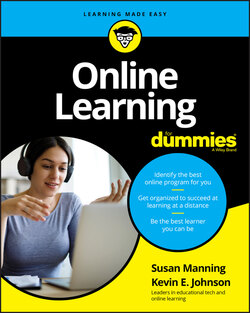Читать книгу Online Learning For Dummies - Susan Manning - Страница 99
Using email
ОглавлениеOne of the most common forms of communication occurs by using electronic mail, also known as email. Email is used to communicate with your peers and instructor. As we mention in the earlier section “Email access,” some institutions provide you with a new email account for school use. Others may require you to provide them with a personal account. In this situation, we recommend opening a free email account with a service such as Google’s Gmail (mail.google.com) for school use only.
Here is a list of common email-specific tasks that you should be able to complete:
Open your email application: Locate and click on your email client/application on either the Start menu (Windows) or Dock (Mac) — for example, Microsoft Outlook or Mail. If you’re using a web-based email account, open your Internet browser, navigate to your email provider’s website, and log in using your username and password.
Check for new messages: New messages are usually automatically downloaded and listed in bold print. To force your computer to check for new messages, click either the Send and Receive or Get Messages button.
Check the Spam folder or Junk folder for misplaced messages: Click on the Spam folder or Junk folder to open it and then check for any mislabeled messages. If a message has been mislabeled, click the Not Spam button or Send to Inbox button to reclassify the message. When you do this, your mail program should start remembering which messages should not be sent to the Spam folder or Junk folder.
Compose new messages and address them to one or more recipients: Click the Compose New Message button or New Message button. Type the recipients' email addresses in the To text box, separating each address with a space, comma, or semicolon, depending on your email application. Enter an email in the BCC (Blind Carbon Copy) text box if you want to send a message to multiple people but don’t want the recipients to see to whom the message is being sent.
Attach a document to a message: Click the Attach Document button, browse for the desired file, and click the option to attach the file to your document.
Open messages with attachments: Click on the desired message in the inbox. Click on the attachment and download the file to your computer. Locate the Downloads folder and double-click on the file.
Edit a document and resend it as an attachment: Edit the document, choose File ⇒ Save As, and save it to the desired location on your hard drive. Return to the email application and click either Compose New Message or Reply within an existing message. Follow the procedures for attaching a document to a message.
If you need help learning how to use email, there are a few resources you can explore. If the application is on your computer, you can use the application’s built-in Help feature, found on the menu bar at the top of the screen. If you use a web-based mail system, you most likely have on the screen a Help link that transports you to a site with detailed descriptions, screen shots, and video tutorials on how to use the application. When all else fails, go to YouTube (www.youtube.com) and search for what you're looking for and add the word tutorial after it. For example, searching for Google mail attachment tutorial brings up several videos on how to attach files to a Gmail account.