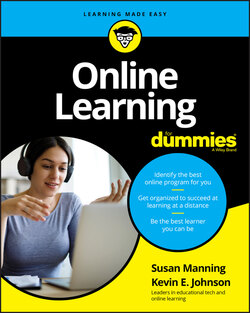Читать книгу Online Learning For Dummies - Susan Manning - Страница 97
Navigating the web
ОглавлениеBeing able to access and navigate the web is one of the most important skills you need when taking an online course. Specific navigation skills you should have include these:
Opening your Internet browser: Locate and click on your browser’s application icon on the Start menu (Windows) or Dock (Mac).
Navigating to a given URL: Type the HTTP address in the address bar at the top of the browser’s window — for example,
http://google.com. In most cases, you can leave off the http:// and simply type the address — for example,google.com. The browser automatically assumes that you mean an HTTP address.Navigating to the previous page: Use the browser's Back button at the top of the screen, which has an arrow pointing to the left.
Opening a hyperlink in a new tab or window: Right-click on the link and select whether you want to open a new tab or a new window.
Switching between open tabs or windows: To open a new tab or window, click on the File menu and choose the New Window or New Tab option. To switch between tabs, either click on the desired tab with the mouse or hold down the Control (Ctrl) key and press the tab key on the keyboard. To switch between windows, click on the desired window on the taskbar.
Refreshing the current screen: Click the Refresh button in your browser or press the F5 key on the keyboard.A QUICKIE ON RIGHT-CLICKINGJust in case you’ve never heard the term right-click, a PC mouse has two sides. Most of the clicking you do when surfing the web is left-clicking (and right-handed users do this with their index finger). But the other side works, too! You usually use the right side when you want to display a menu of options that can be executed depending on the location of the cursor. So, when we say “right-click,” you should use your mouse or trackpad to highlight or select the words or icon and then click on the right half of the mouse. For the “lefties” out there, we recommend that you locate your computer’s Control Panel (Windows) or System Preferences (Mac) and change the primary button to the right side, where your index finger is positioned. For you, when we say “right-click,” we really mean “left-click.” Confused yet?Mac users, you can also use Control+click. Laptop and Chromebook users, you can place two fingers on the track pad while pressing down on the click bar.
Resizing the browser window: Click-and-drag the bottom right corner to resize the window to your liking, or use the Resize button in the top right (Windows) or left (Mac) of the browser window.
Locating and opening downloaded files: Navigate to the Downloads folder on your hard drive and double-click on the downloaded file.
Conducting a web search using Google or another search engine: Navigate to
http://google.comand enter your search criteria in the search box. Then click on any of the links provided on the search results page.
If any of the preceding skills is unfamiliar to you, don’t worry: None of them takes long to master — it’s just important that you know how to do them. If you need help, you may want to check out the latest edition of The Internet For Dummies, by John R. Levine and Margaret Levine Young (Wiley).