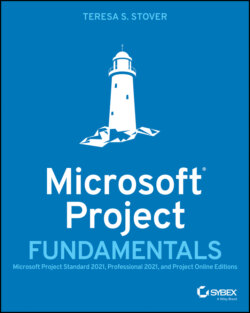Читать книгу Microsoft Project Fundamentals - Teresa S. Stover - Страница 47
Help Within Project
ОглавлениеWhen you're working in your project plan and you have a quick question or get stuck on something, you can get assistance without leaving Project.
Help On the Help tab, click Help. A pane appears on the right side of your Project window (see Figure 2.10). Enter a search phrase in the Search Help box or click through the list of categories to find the Help topic you need to complete a task with your plan.FIGURE 2.10 The Help pane
Tell Me What You Want To Do To the right of the ribbon tabs is the Tell Me What You Want To Do control (see Figure 2.11).FIGURE 2.11 The Tell Me What You Want To Do controlType a phrase in that box, and you'll get a list of actions to do what you're asking, or a Help topic to tell you more, as shown in Figure 2.12. Click the action to do it right away, or click the Help topic to learn the steps. Finding the action is most helpful when you know the function is there somewhere, but you can't remember how to get there.FIGURE 2.12 Actions and help offered
ScreenTips Hold your mouse pointer over a ribbon command, a column heading, or other element on the Project window, and a ScreenTip will briefly tell you what that element does.
What's New If you're using the Microsoft Project Online Desktop Client, your subscription brings you periodic updates to the software. To see what has changed and how you might use those changes, on the Help tab, click What's New. Information about the latest feature update will appear in the Help pane.If you're using the nonsubscription version of Project, the What's New command will list the features new and changed since the previous version.
Account Information You can review your Project product information, manage your account, change your license, and review your account profile. Click the File tab, and then click Account.
Feedback On the Help tab, click Feedback to communicate with the folks at Microsoft. Click I Like Something or I Don't Like Something to enter a comment. You can optionally add a screenshot or your email address if you want as well. When you click Submit, your comment goes to the Microsoft Project team for consideration in a future enhancement.To make a suggestion, on the Help tab, click Feedback, and then click I Have a Suggestion. Type your idea in the box, and add a screenshot or email address if you want (see Figure 2.13).
FIGURE 2.13 Feedback to Microsoft pane