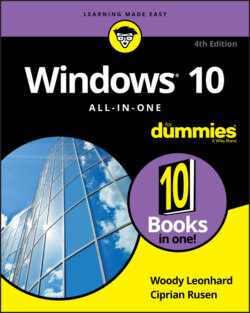Читать книгу Windows 10 All-in-One For Dummies - Ciprian Adrian Rusen, Woody Leonhard - Страница 27
YOU MAY NOT NEED TO PAY MORE TO GET A CLEAN PC
ОглавлениеI hate it when the computer I want comes loaded with all that nice, “free” crapware. I’d seriously consider paying more to get a clean computer.
You don’t need an antivirus and Internet security program preinstalled on your new PC. It is going to open and beg for money next month. Windows 10 comes with Windows Security (formerly known as Windows Defender), and it works great — for free.
Browser toolbars? Puh-lease.
You can choose your own Internet service provider. AT&T? Verizon? Who needs you?
And trialware? Whether it’s Quicken or any of a zillion other programs, if you must pay for a preinstalled app in three months or six months, you don’t want it.
If you’re looking for a new computer but can’t find an option to buy a PC without all the “extras,” look elsewhere. The big PC companies are slowly getting a clue, but until they clean up their act, you may be better served buying from a smaller retailer, who hasn’t yet presold every bit that isn’t nailed down. Or you can buy direct from Microsoft: Its Surface tablets and laptops are as clean as the driven snow. Pricey, perhaps. But blissfully clean.
Microsoft’s online store sells new, clean computers from major manufacturers. Before you spend money on a computer, check to see whether it’s available dreck-free (usually at the same price) from the Microsoft Store. Go to www.microsoftstore.com and choose any PC. The ones on offer ship without any of the junk.
If you bought a new computer with all that gunk, you could get rid of it by performing a reset or reinstall. See Book 8, Chapter 2 for details.
Your eyes glaze over as you look at yet another spec sheet and try to figure out one last time whether a RAM is a ROM, whether a solid-state drive is worth the effort, and whether you need a SATA 6 Gbps, or NVMe, or USB 2 or 3 or C. In the end, you figure that the guy behind the counter must know what he’s doing, so you plunk down your credit card and pray you got a good deal.
The next Sunday morning, you look at the ads on Newegg (www.Newegg.com) or Best Buy (www.BestBuy.com) or Amazon (www.Amazon.com) and discover you could have bought the same PC for 25 percent less money. The only thing you know for sure is that your PC is hopelessly becoming out of date, and the next time you’ll be smarter about the whole process.
If that describes your experiences, relax. It happens to everybody. Take solace in the fact that technology evolves at an incredible pace, and nobody can keep up with it.
Here’s everything you need to know about buying a Windows 10 PC:
Decide if you’re going to use a touchscreen. Although a touch-sensitive screen is not a prerequisite for using apps on Windows 10, you’ll probably find it easier to use apps with your fingers than with your mouse. Swiping with a finger is easy; swiping with a trackpad works reasonably well, depending on the trackpad; swiping with a mouse is a disaster. However, if you aren't into Windows 10 apps from the Microsoft Store that are optimized for touch, a touchscreen probably isn't worth the additional expense. Experienced, mouse-savvy Windows users often find that using a mouse and a touchscreen at the same time is an ergonomic pain in the arm. Unless you have fingertips the size of pinheads — or you always use a stylus — using classic Windows programs on a touchscreen is an excruciating experience. Best to leave the touching to apps that are demonstrably touch-friendly. There’s no substitute for trying the hardware on a touch-sensitive Windows 10 computer. Hands and fingers come in all shapes and sizes. What works for size XXL hands with ten thumbs (present company included) may not cut the mustard for svelte hands and fingers experienced at taking cotton balls out of medicine bottles.See the section “Inside a touch-sensitive tablet” later in this chapter.
Get a screen that’s at least 1920 x 1080 pixels — the minimum resolution to play high-definition (1080p) movies. You probably want to stream movies from Netflix and watch videos on YouTube. To enjoy the experience, do not get stingy when buying the monitor. Make sure that it's Full HD, which means it has 1920 x 1080 pixels in resolution.
If you’re going to use the old-fashioned, Windows 7–style desktop, get a high-quality monitor, a solid keyboard, and a mouse that feels comfortable. Corollary: Don't buy a computer online unless you know for a fact that your fingers are going to like the keyboard, your wrist will tolerate the mouse, and your eyes will fall in love with the monitor.
Go overboard with hard drives. In the best of all possible worlds, get a computer with a solid-state drive (SSD) for the system drive (the C: drive) plus a large hard drive for storage, perhaps attached via a USB cable. For the low-down on SSDs, hard drives, backups, and putting them all together, see the upcoming section “Managing disks and drives.” How much hard drive space do you need? How long is a string? Unless you have an enormous collection of videos, movies, or songs, 1TB (=1,024GB = 1,048,576MB = 1,073,741,824KB = 1,099,511,627,776 bytes, or characters of storage) should suffice. That’s big enough to handle about 1,000 broadcast-quality movies. Consider that the printed collection of the US Library of Congress runs about 10TB.If you’re getting a laptop or Ultrabook with an SSD, consider buying an external 1TB or larger drive at the same time. You’ll use it. External hard drives are cheap and plug-in easy to use.Or you can just stick all that extra data in the cloud, with OneDrive, Dropbox, Google Drive, or some competitor. See Book 6, Chapter 1 to get started. For what it’s worth, I used Dropbox in every phase of writing this book.
Everything else they try to sell you pales in comparison.
If you want to spend more money, go for a faster Internet connection and a better chair. You need both items much more than you need a marginally faster, or bigger, computer.