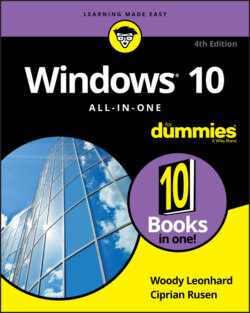Читать книгу Windows 10 All-in-One For Dummies - Ciprian Adrian Rusen, Woody Leonhard - Страница 35
Futzing with video, sound, and multitudinous media
ОглавлениеUnless you’re using a cheap laptop or a tablet, chances are fairly good that you’re running Windows 10 on a PC with at least a little oomph in the audio department. In the simplest case, you have to be concerned about four specific sound jacks (or groups of sound jacks) because each one does something different. Your machine may not have all four (are you feeling inadequate yet?), or it may look like a patch board at a Slayer concert, but the basics are still the same.
Here’s how the four key jacks are usually marked, although sometimes you must root around in the documentation to find the details (see Figure 1-15):
Line In: This stereo input jack is usually blue. It feeds a stereo audio signal — generally from an amplified source — into the PC. Use this jack to receive audio output into your computer from an iPad, cable box, TV set, radio, CD player, electric guitar, or other audio-generating box.FIGURE 1-15: The audio jacks on the back of a desktop computer.
Mic In: This jack is usually pink. It’s for unamplified sources, like most microphones or some electric guitars. If you use a cheap microphone for Skype or another VoIP service that lets you talk long distance for free, and the mic doesn’t have a USB connector, plug in the microphone here. In a pinch, you can plug any of the Line In devices into the Mic In jack — but you may hear only mono sound, not stereo, and you may have to turn the volume way down to avoid some ugly distortion when the amplifier inside your PC increases the strength of an already-amplified signal.
Line Out: A stereo output jack, usually lime green, which in many cases can be used for headphones or patched into powered speakers. If you don’t have fancy output jacks (such as the Sony-Philips SPDIF), this is the source for the highest-quality sound your computer can produce. If you go for a multi-speaker setup, this is for the front speaker.
Rear Surround Out: Usually black, this jack isn’t used often. It’s intended to be used if you have independent, powered rear speakers. Most people with rear speakers use the Line Out connector and plug it into their home theater systems, which then drives the rear speakers; or they use the HDMI cable (see the preceding section) to hook up to their TVs. If your computer can produce full surround sound output, and you have the amplifier to handle it, you’ll get much better results using the black audio jack.
Many desktop computers have two more jacks: Orange is a direct feed for your subwoofer, and the gray (or brown) one is for your side speakers. Again, you have to put an amplifier between the jacks and your speakers.
Fortunately, PC-savvy 4-channel amplifiers can handle the lime (front speaker) and black (rear speaker) lines, 6-channel amps may be able to handle all but the gray, and 8-channel amps will take all four: lime (front speaker), orange (subwoofer, or center back), black (rear), and gray (side).
With a sufficiently bottomless budget, you can make your living room sound precisely like the 08R runway at Honolulu International.
Laptops typically have just two jacks, pink for Mic In and lime for Line Out. If you have a headphone with a mic, that’s the right combination. It’s also common to plug powered external speakers into the lime jack.
Tablets and smartphones usually have an earphone jack, which works just like a lime green Line Out jack. Many new models have ditched the jack and can connect to external sound devices only through Bluetooth. In theory, no cables is a better approach, right?
High-end audio systems may support optical connections. Check both the computer end of the connection and the speaker/receiver end to make sure they’ll line up.
PC manufacturers love to extol the virtues of their advanced sound systems, but the simple fact is that you can hook up a rather plain-vanilla PC to a home stereo and get good-enough sound. Just connect the Line Out jack on the back of your PC to the Aux In jack on your home stereo or entertainment center. Voilà!