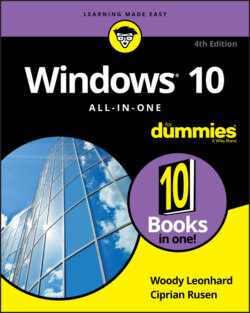Читать книгу Windows 10 All-in-One For Dummies - Ciprian Adrian Rusen, Woody Leonhard - Страница 34
Making PC connections
ОглавлениеYour PC connects to the outside world by using a bewildering variety of cables and connectors. I describe the most common in this list:
USB (Universal Serial Bus) cable: This cable has a flat connector that plugs in to your PC, known as USB A (see Figure 1-10). The other end is sometimes shaped like a D (called USB B), but smaller devices have tiny terminators (usually called USB mini and USB micro, each of which can have two different shapes).Source: Amazon BasicsFIGURE 1-10: The most common USB A, B, C, mini, and micro USB cables. USB 2 connectors work with any device, but hardware — such as a hard drive — that uses USB 3 will be much faster if you use a USB 3 cable and plug it into the back of your computer in a USB 3 port. USB 2 works with USB 3 devices, but you won’t get the additional speed. Note that not all PCs, especially older ones, have USB 3 ports.USB-C is a special kind of USB connection that supports amazingly fast data transmission and high levels of power. You know when you have USB-C because it’s impossible to insert the plug upside-down — both sides work equally well. It’s becoming the go-to choice for connecting peripherals and, in some cases, power supplies. USB is the connector of choice for just about any kind of hardware — printer, scanner, smartphone, digital camera, portable hard drive, and even the mouse. Apple’s iPhones and iPads use a USB connector on one side — to plug in to your computers — but the other side is Thunderbolt (common on Apple devices, not so common on Windows PCs), and doesn’t look or act like any other connector.If you run out of USB connections on the back of your PC, get a USB hub with a separate power supply and plug away.
LAN cable: Also known as a CAT-5, CAT-6, or RJ-45 cable, it’s the most common kind of network connector. It looks like an overweight telephone plug (see Figure 1-11). One end plugs in to your PC, typically into a network interface card (or NIC, pronounced “nick”), a network connector on the motherboard. The other end plugs in to your wireless router (see Figure 1-12) or switch or into a cable modem, DSL box, router, or other Internet connection-sharing device.
Keyboard and mouse cable: Most mice and keyboards (even cordless mice and keyboards) come with USB connectors.Source: David Monniaux, WikimediaFIGURE 1-11: RJ-45 Ethernet LAN connector.FIGURE 1-12: The back of a wireless router.
Bluetooth is a short-distance wireless connection. Once upon a time, Bluetooth was very finicky and hard to set up. Since the recent adoption of solid standards, Bluetooth’s become quite useful. It's now used for connecting all kinds of accessories, including speakers, headsets, mice, and keyboards.
DVI-D and HDMI connectors: Although older monitors still use legacy, 15-pin, HD15 VGA connectors, most monitors and video cards now use the small HDMI connector (see Figure 1-13), which transmits both audio and video over one cable. Some older monitors don’t support HDMI but do take a DVI-D digital cable (see Figure 1-14). Newer, premium monitors take advantage of the DisplayPort, which can transmit even more data than HDMI. Some really old monitors still use the ancient 15-pin VGA connector, the one shaped like a D. Avoid VGA if you can. Old-fashioned serial (9-pin) and parallel (25-pin) cables and Centronics printer cables are growing as scarce as hen’s teeth. Hey, the hen doesn’t need them, either.
Source: D-Kuru, Wikimedia
FIGURE 1-13: HDMI has replaced the old VGA and DVI-D video adapters.
Source: Hungry Charlie, Wikimedia
FIGURE 1-14: Two different kinds of DVI-D cables — they work well, but don’t carry audio.