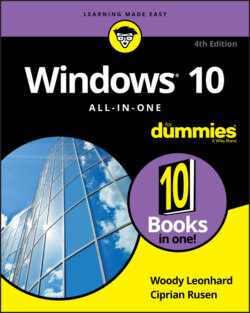Читать книгу Windows 10 All-in-One For Dummies - Ciprian Adrian Rusen, Woody Leonhard - Страница 29
Inside a touch-sensitive tablet
ОглавлениеAlthough tablets have been on the market for more than a decade, they didn’t really take off until Apple introduced the iPad in 2010. Since the iPad went ballistic, every Windows hardware manufacturer has been clamoring to join the game. Even Microsoft has entered the computer-manufacturing fray with its line of innovative tablets known as Surface.
The old Windows 7–era tablets generally required a stylus (a special kind of pen), and they had truly little software that took advantage of touch input. The iPad changed all that.
The result is a real hodge-podge of Windows tablets and many kinds of 2-in-1s (which have a removable keyboard, as shown in Figure 1-6, and thus transform to a genuine tablet), laptops, and ultrabooks with all sorts of weird hinges, including some that flip around like an orangutan on a swing.
Courtesy of Microsoft
FIGURE 1-6: Microsoft Surface Pro tablets typify the 2-in-1 combination of removable slates with tear-away keyboards.
As sales of Windows 10 machines plummets, the choice has never been broader. All major PC manufacturers now offer traditional laptops as well as some variant on the 2-in-1, many still have desktops, and more than a few even make Chromebooks!
I did most of the touch-sensitive work in this book on an ASUS ZenBook Duo (see Figure 1-7). Its secondary touch-based screen, called ASUS ScreenPad Plus, gives me on-the-go computing that I never experienced with traditional laptops.
Courtesy of ASUS
FIGURE 1-7: The ASUS ZenBook Duo used to update this book.
With a 10th generation Intel Core i7-10510U processor, 16GB of RAM, and a 512GB solid-state drive, the ASUS ZenBook Duo is the fastest, most capable laptop I’ve ever owned. It's a lot more powerful than many desktop PCs people buy. Its dual-screen configuration simply blows me away. With it, you can do multitasking that was never possible on a Windows laptop. To make things even better, it has an NVIDIA GeForce MX250 with 2GB of memory that works great for all kinds of professional use cases, including video editing and architecture. It has two USB 3.1 ports, one USB C, an HDMI output for high-definition monitors (or TVs!), and a MicroSD card reader. Another cool feature is the webcam with facial-recognition support, which makes it easy to sign into Windows 10 using your face instead of your password. Don't worry: Your face is not sent to Microsoft and is stored only locally, on your PC. The keyboard is illuminated so that I can see the keys during the night. This feature is useful when I work long hours, and I am often a night-owl when I get to write books like this one.
Of course, that kind of oomph comes at a price. That’s the other part — quite possibly the constraining part — of the equation. A couple thousand bucks for a desktop replacement is great, but if you just want a Windows 10 laptop, you can find respectable, traditional Windows 10 laptops (ultrabooks, whatever you want to call them), with or without touchscreens, for a few hundred.
Microsoft’s Surface Pro (Figure 1-6) starts at $749 or so, without the keyboard. The Surface Laptop goes for $1000 and up, and it includes the keyboard. The Surface Book, which is both a laptop and a tablet, starts at $1600.
That said, if a Chromebook or an iPad or an Android tablet will do everything you need to do, there’s no reason to plunk down lots of money for a Windows 10 tablet, ultrabook, or laptop. None at all.
If you’re thinking about buying a Windows 10 tablet, keep these points in mind:
Focus on weight, heat, and battery life. Touch-sensitive tablets are meant to be carried, not lugged around like a suitcase. The last thing you need is a box so hot it burns a hole in your pants, or a fan so noisy you can’t carry on a conversation during an online meeting.
Make sure you get multi-touch. Some manufacturers like to skimp and make tablets that respond only to one or two touch points. You need at least four, just to run Windows 10, and ten wouldn’t hurt. Throw in some toes and ask for 20 if you want to be ornery about it.
The screen should run at 1920x1080 pixels or better. Anything smaller will have you squinting to look at the desktop.
Get a solid-state drive. In addition to making the machine much, much faster, a solid-state drive (SSD) also saves on weight, heat, and battery life. Don’t be overly concerned about the amount of storage on a tablet. Many people with Windows 10 tablets end up putting all their data in the cloud with, for example, OneDrive, Google Drive, Dropbox, or Box. See Book 6, Chapter 1.
Try before you buy. The screen must be sensitive to your big fingers, and look good, too. Not an easy combination. I also have a problem with bouncy keyboards. Better to know about the limitations before you fork over the cash.
Make sure you can return it. If you have experience with a “real” keyboard and a mouse, you may find that you hate using a tablet to replicate the kinds of things you used to do with a laptop or desktop PC.
As the hardware market matures, you can expect to see many variations on the tablet theme. It isn’t all cut and dried.