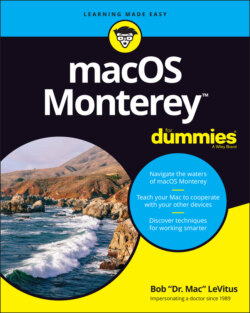Читать книгу macOS Monterey For Dummies - Bob LeVitus - Страница 47
Way #1
ОглавлениеChoose Edit ⇒ Undo or press ⌘ +Z.
Finder usually remembers more than one action for Undo and can often undo the last few things you did in Finder. That’s the good news. The bad news is that it redoes things in reverse order, so don’t wait too long. If you perform several other file-related activities in Finder, you’ll have to Undo all those actions before you can Undo your accidental Move to Trash.
In other words, as soon as you create or rename a folder, move a file from one place to another, drag a different file to the Trash, create an alias, or almost anything that affects a file or folder, choosing Edit ⇒ Undo or pressing ⌘ +Z will undo that action first.
You’ll find that some Finder actions — most of the items in the View menu, for example — don’t affect Undo. So if you drag a file to the Trash and then switch views (see Chapter 4), Undo will still un-trash the file.
Even if you do something and can’t use Undo, files you drag to the Trash aren’t deleted immediately. You know how the garbage in the can on the street curb sits there until the sanitation engineers come by and pick it up each Thursday? Monterey’s Trash works the same way, but without the smell. Items sit in the Trash, waiting for a sanitation engineer (you) to come along and empty it.