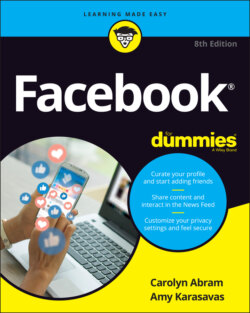Читать книгу Facebook For Dummies - Carolyn Abram - Страница 47
Step 1: Adding a profile picture
ОглавлениеYour Facebook timeline is the online representation of who you are. Most likely, you have online profiles for various websites. Facebook timelines tend to be a little more comprehensive and dynamic, for reasons that we detail in Chapter 5.
Your profile picture is one of the most important parts of your timeline. It’s a good first step to telling your friends all about you. And, significantly, it helps your friends identify you once you start sending friend requests.
You can add a profile picture by uploading a photo from your computer’s hard drive.
To add a profile picture from your hard drive, make sure you have a photo you want to use saved somewhere you can find it, and follow these steps:
1 Click the blue Add Picture button.This opens a window for browsing your computer’s hard drive. Use it to navigate to wherever you saved the photo you want to use as a profile picture.
2 Select your desired photo and click Choose, OK, or Open.This brings you back to where you started, except now there’s a preview of your new profile picture. You can choose to keep this photo or upload a different one.
We talk more about your profile picture and the many ways it's used on Facebook in Chapter 5, but here are a few quick tips on selecting a profile picture:
Make a good first impression. Your profile picture is how you choose to represent yourself and one of the first ways people interact with your timeline. Most people choose pictures that are flattering or represent what’s important to them. Sometimes, profile pictures include other people — friends or significant others. Other times, the location matters. If the first photo you see of someone is at the beach rather than, say, at a party or in an office, you may draw different conclusions about that person. What picture represents you?
Consider who will see your profile picture. By default, your profile picture appears in search results that are visible to all of Facebook and can even be made available to the larger Internet population. So, generally, people who search for your name can see that picture. Make sure it's something you're comfortable with everyone seeing.
Choose a photo you like. As you use Facebook, you'll wind up seeing your own photo quite often. Small versions appear wherever you make a comment, post something, or are part of a group. So choose a photo you like looking at.
Realize that you’re not stuck with the photo. You can easily change your profile picture at any time. Is it the middle of winter, and that photo of you hiking last summer is just too depressing to look at? No problem; simply edit your profile picture. After you’ve uploaded your profile picture, you’ll also see an option to make the picture temporary for any period of time between 1 hour and forever. If you set it for a length of time with an end date, your profile picture will simply revert to the previous profile picture on that date. See Chapter 5 for details.