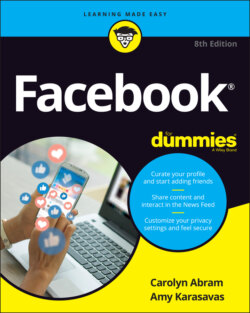Читать книгу Facebook For Dummies - Carolyn Abram - Страница 53
Filling out Your Profile Information
ОглавлениеGetting your timeline set up is not a requirement for using Facebook. In fact, your timeline is something that gets built up over time (and doing so is covered in Chapter 5), so we won’t give you such a Herculean task right away.
However, a few basic pieces of information will help you find your friends on Facebook, as well as help your friends identify you when you send them a friend request. This information consists of your current workplace, current city, any schools you’ve attended, and your hometown. Especially if you have a common name, this information can really help someone who is regarding a friend request figure out if you are in fact Jane Smith from Portland (whom the person definitely wants to be friends with) or Jane Smith from Seattle (not so much).
To add this basic profile information, follow these steps:
1 From your Home page, click your name on the left sidebar.This takes you to your profile.
2 Click the About tab.It is located below your name. Clicking it takes you to the About section of your profile, which is likely empty at this time.
3 Click Add a Workplace, Add a High School, or Add a College.Clicking one of these options opens an interface for typing the name of your workplace, high school, or college, respectively.
4 Start typing the name of your workplace or school.Facebook autocompletes, or attempts to guess at what you’re typing as you type. So, for example, if you start typing mic, Facebook will display a list of possible company matches — Microsoft, Michelin, Michael Kors, and so on.
5 Select your workplace or school when you see it appear on the autocomplete list.If your workplace doesn’t appear in the list, simply finish typing its name and press Enter.
6 (Optional) Add more details about your work or school.You can add information such as your specific job title, major, or graduation year.
7 Click Save.The blue Save button is at the bottom of the section you're editing.
To the left of the Save button, a small globe icon and the word Public lets you know that after you save this information, it will be publicly available. Anyone can see it. However, clicking Public opens a drop-down menu from which you can choose a smaller audience, such as all your Facebook friends or specific Facebook friends. We talk more about the privacy menu and what each option means in Chapter 6.
To add your hometown and current city from the About section of your profile, click Places Lived on the left side of the page (below Work and Education). You can then click to add your current city and hometown the same way you added your work and education information. You can also edit this information from the Overview section.