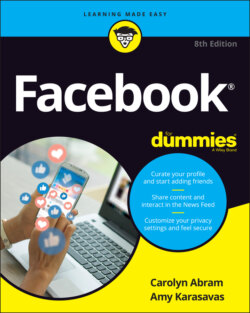Читать книгу Facebook For Dummies - Carolyn Abram - Страница 90
Hiding posts and people
ОглавлениеThere are ways to tell News Feed explicitly who you do and don’t want to see (and we go over these in the “News Feed preferences” section). But chances are you might not know what you like or don’t like until you see it. Sometimes you’ll realize that you'll simply explode if you have to see another baby photo from a particular coworker. Other times someone you know just won’t stop posting political screeds. Or a post will just bug you and you won’t want to see it anymore.
As soon as you realize that you don’t like what you are seeing, you can easily give this feedback to News Feed by using the menu of options found as part of any News Feed post. To open this menu (refer to Figure 4-10), click the three dots icon in the upper-right corner of any News Feed post.
This menu gives you four options regarding the post you are viewing:
Hide Post: Selecting this option immediately hides that post from your News Feed. Additionally, Facebook will try to show you fewer posts like this. In other words, depending on the type of post you're hiding (such as a photo post or life event) Facebook will try not to show you as many of that post type.
Snooze <Friend or Page Name> for 30 days: Selecting this option immediately hides all posts from this friend or Page for the next month. Think of it as a trial run for unfollowing. After 30 days, you may see the friend's or Page's posts again in News Feed, at which point you can decide if you want to unfollow.
Unfollow <Friend or Page Name>: Selecting this option semipermanently prevents posts from this friend from appearing in your News Feed. It's semipermanent because you may undo this option later if you want.
Find Support or Report Post: If you think a post is offensive or might violate Facebook’s terms, you can ask for help or report it directly from this menu. After you select this option, Facebook opens a Report dialog that lets you provide more information about why you're reporting (for example, the post contains hate speech), as well as options to make sure whomever posted it can be taken out of your News Feed, if you so choose.
Selecting any option will hide the post you're looking at and display a small confirmation message to let you know that you've successfully hidden the post or unfollowed the friend or Page. You can click the blue Undo here if you regret your actions.
If you're looking at a post that involves multiple people, such as a post about Moira (your friend) tagged in a photo by Roland (not your friend), you may see an additional option to Hide All from Roland. If someone is sharing a post from a Page or an app, you may also see options to hide posts from that Page or app.
Unfollowing friends is different from unfriending them. Unfriending them severs the link between your timelines and may mean you are no longer able to see certain parts of their timeline. Unfollowing simply removes their posts from your News Feed.