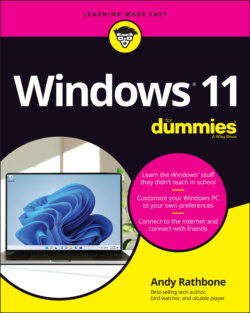Читать книгу Windows 11 For Dummies - Andy Rathbone - Страница 27
Launching a Start menu program or app
ОглавлениеWindows stocks your Start menu’s upper edge with apps, which are small programs for performing simple tasks. In fact, Windows now refers to all Windows programs as apps. To see all the apps and programs installed on your PC, click the All Apps button near the Start menu’s upper-right corner. An alphabetical list of every installed program and app appears, ready for a mouse click or finger tap.
Each name on the Start menu is a button for starting an app or a traditional Windows program. Of course, Windows complicates things by offering several ways to launch an app or a program:
Mouse: Move the mouse pointer over the icon, and click the left mouse button.
Keyboard: Press the arrow keys until a box surrounds the desired icon. Then press the Enter key. (Press the Tab key to jump between different sections of the Start menu.)
Touchscreen: Tap the icon with your finger.
No matter which app you’ve chosen, it jumps onto the screen, ready to inform you, entertain you, or, if you’re lucky, do both.
I explain the Start menu’s built-in apps later in this chapter. If you feel like digging in, you can begin downloading and installing your own by clicking the Start menu’s Microsoft Store icon. (I explain how to download apps in Chapter 6.)