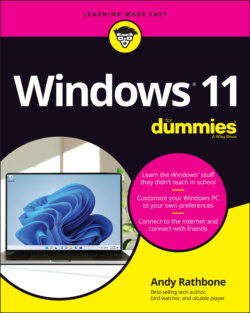Читать книгу Windows 11 For Dummies - Andy Rathbone - Страница 36
Temporarily leaving your computer
ОглавлениеWindows offers three options when you’re leaving your computer temporarily, perhaps to reheat some fish in the office microwave and sneak back to your cubicle before anybody notices. To make the right choice among the various “temporary leave” scenarios in Windows, follow these steps:
1 Click the Start button to fetch the Start menu.
2 Click your user account picture from the Start menu’s lower-left corner.From the menu that appears, shown in Figure 2-8, you can choose one of these options:Change Account Settings: This option whisks you straight to the Settings app, where you can tweak your account’s settings. You can change your user account photo, for example, or change an account password.Lock: Meant to add privacy while you take short trips to the water cooler, this option locks your PC, veiling your screen with the lock screen picture. When you return, unlock the screen by pressing any key and then typing your password. Windows quickly displays your work, just as you left it. To lock your computer quickly, press + L.Sign Out: Choose this option when you’re through working at the PC and somebody else wants to have a go at it. Windows saves your work and your settings and then returns to the lock screen, ready for the next person to log on.Another account: Below your name, as shown in Figure 2-8, Windows lists names of any other accounts on the computer. If one of those people wants to borrow the computer for a few minutes while you’re grabbing some coffee, let them choose their name from the list. When they type in their password, their customized screen appears, ready for them to work. When they sign out and you log back in, all your work reappears, just as you left it.
FIGURE 2-8: Click your account name near the Start menu’s lower-left corner to choose from these options.
Each of these options lets you give up your computer for a little while, but leaves it waiting for your return.
If you’re finished for the day, though, you’re ready for the next section.