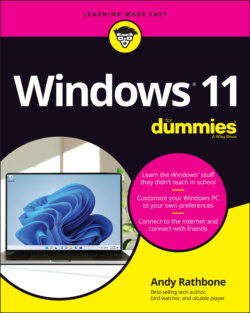Читать книгу Windows 11 For Dummies - Andy Rathbone - Страница 41
WORKING ON THE DESKTOP WITH A TOUCHSCREEN
ОглавлениеWindows 11 dumped the Tablet mode by automatically adding a little more space between icons, and widening the buttons and borders that appear on the desktop. Here’s how to control the desktop with your fingers in Windows 11:
Select: To select something on the desktop, tap it with a fingertip. If the pad of your index finger is too large, try tapping with your pinky finger.
Double-click: To double-click something, tap it twice. Again, your fingertip works best.
Right-click: To right-click an item, press your fingertip gently on it and wait for a small square to appear onscreen. When the square appears, remove your finger, and the pop-up menu stays on the screen. Then you can tap the option you want to choose from the menu.
If your fingertip still seems too wide for delicate desktop window maneuvers, buy a Bluetooth mouse and keyboard for your tablet. They turn your tablet into two computers: one that uses lightweight apps for casual computing and another with a full Windows desktop for doing some real work.
For more portability, try a Bluetooth pen. Bluetooth pens give you pinpoint precision for grabbing hard-to-reach items on a tablet’s desktop.