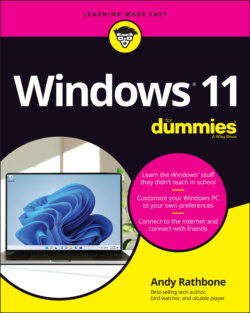Читать книгу Windows 11 For Dummies - Andy Rathbone - Страница 37
Leaving your computer for the day
ОглавлениеWhen you’re done computing for the day — or perhaps you just want to shut down the laptop while on the subway or that flight to Rome — Windows offers three ways to handle the situation.
Follow this step to choose from the available options:
Click the Start button and click the Power icon (shown in the margin).
The Power icon’s pop-up menu offers three settings, as shown in Figure 2-9.
FIGURE 2-9: The Power icon’s pop-up menu options include Sleep, Shut Down, and Restart.
Here’s the rundown on your options:
Sleep: The most popular choice, this saves your work in your PC’s memory and on its hard drive and then lets your PC slumber in a low-power state. Later, when you return to your PC, Windows quickly presents everything — even your unsaved work — as if you’d never left. And if the power goes out, your PC will still wake up with everything saved, but it will take a few more seconds.
Shut Down: This option turns off your computer completely. It’s just like Restart but without turning back on again. And if you’re worried about preserving battery life on a laptop or tablet, it’s your best choice.
Restart: Choose this option as a first cure when something weird happens (a program crashes, for example, or Windows seems dazed and confused). Windows turns off your computer and then starts itself anew, hopefully feeling better. (Patches from Windows Update, as well as newly installed programs, occasionally ask you to restart your PC.)
That should be enough to wade through. But if you have a little more time, here are some other facts to consider:
You don’t have to shut down your computer each night. In fact, some experts leave their computers turned on all the time, saying it’s better for their computer’s health. Other experts say that their computers are healthier if they’re turned off each day. Still others say the Sleep mode gives them the best of both worlds. However, everybody says to turn off your monitor when you’re done working. Monitors definitely enjoy cooling down when not in use.
To avoid overheating issues, turn off tablets and laptops before storing them in their bags for more than an hour or two.
To turn off your computer as quickly as possible, right-click the Start button, choose “Shut Down or Sign Out” from the pop-up menu, and then choose Shut Down from the pop-out menu.