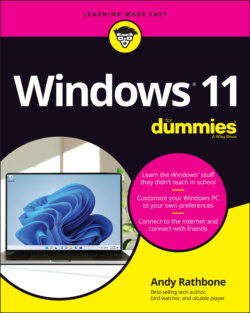Читать книгу Windows 11 For Dummies - Andy Rathbone - Страница 29
WHAT’S AN APP?
ОглавлениеShort for application, apps herald from the world of smartphones, which is what people call cellphones that are powerful enough to run small programs. The newfangled Windows apps differ from traditional Windows programs in several ways:
Unless preinstalled on your computer, Windows apps come from one place: the Microsoft Store app. The Microsoft Store app, one of several apps preinstalled on Windows, lets you download more apps. Once downloaded, the apps automatically install themselves on your computer. Many apps are free, but others cost money.
In earlier Windows versions, only Windows apps can run on Windows. Windows 11 mixes that up by letting you also install apps from Android smartphones. (Or at least that’s what Microsoft says will happen sometime in 2022.)
Windows 11 apps run on your Windows 11 PC, laptop, and tablet. Some also run on an Xbox video game console.
Most apps perform small tasks, usually in a way that works well on touchscreens. Some apps make it easier to visit websites such as Facebook. Others let you play games, listen to internet radio, track your car’s mileage, or find nearby restaurants that are still open.
Although most apps are fairly simple to use, their simplicity brings limitations. Unlike desktop programs, many apps don’t let you copy words, photos, files, or web links. There’s often no way to share an app’s contents with a friend.
In an effort to sound young and hip, Windows now refers to traditional desktop programs as apps. Don’t be surprised to hear most people still use the term program to describe older software designed for the Windows desktop, such as Photoshop or TurboTax.
In particular, look for these Start menu sections:
Pinned: Windows stocks the Start menu’s Pinned area with icons for popular apps and programs, as well as ads for new ones. I explain how to add or remove pinned items later in this chapter’s “Adding or removing Start menu items” section.
Recommended: When you open the Start menu, the menu automatically stocks the list’s bottom edge with your most recently installed apps or documents. Click one to launch it and start working.
All Apps: The Start menu’s top section lists apps that have been pinned to the section, much like pinning things to a map. However, Microsoft pinned the apps there, not you, so you might not see what you want. To see all the apps on your PC, click the All Apps button (shown in the margin) to see an alphabetical list of every app and program on your PC.
Chances are good that you’ll spot your desired item on the Start menu without much digging. But when an app or program proves to be particularly elusive, try these tricks:
After opening the Start menu, keyboard owners can simply begin typing the name of their desired app or program, like this: facebook. As you type, Windows lists all the apps matching what you’ve typed so far, eventually narrowing down the search to the runaway.
If the apps you see don’t reflect the way you work, it’s time to customize the Start menu to meet your needs. Head for this chapter’s upcoming “Customizing the Start menu” section for a heads up.