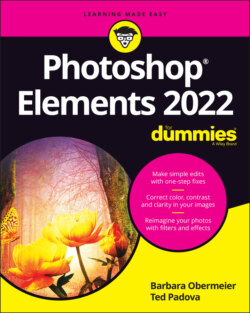Читать книгу Photoshop Elements 2022 For Dummies - Obermeier Barbara, Barbara Obermeier - Страница 45
Selecting the tools
ОглавлениеMore often than not, clicking a tool on the Tools panel is your first step in editing operations. (If you’re not familiar with the Tools panel, refer to Figure 3-8.) In panel hierarchy terms, you typically first click a tool on the Tools panel and then use another panel to fine-tune how the tool works.
Sometimes when you select a tool in the Tools panel, you find additional tools in the Tool Options area. For example, you may click the Marquee Rectangle tool in order to access the Elliptical Marquee tool in the Tool Options, directly below the image window. The Quick Selection tool, the Selection Brush tool, the Refine Selection tool, and the Magic Wand tool, all shown in Figure 3-7, are all in the Tool Options. See the following section for more about the Tool Options area.
Keep in mind that if you don’t find a tool in the Tools panel, look in the Tool Options for additional tools within a tool group.
FIGURE 3-6: A contextual menu for a Rectangular Marquee selection.
Photo: Ted Padova
FIGURE 3-7: Additional tools within a tool group are available in the Tool Options.
You can easily access tools in Elements by pressing shortcut keys on your keyboard. For a quick glance at the key that selects each tool in the Tools panel, look over Figure 3-8.
The following tips can help you find your way around the Tools panel with keyboard shortcuts:
To select tools within a tool group by using keystrokes, press the respective key to access the tool. For example, press the L key to select the Lasso tool. Press L again to select the Magnetic Lasso tool — the next tool in the group. Press L again and you select the Polygon Lasso tool.
Whether you have to press the Shift key to select tools is controlled by a preference setting. To change the default setting so that you don’t have to press Shift, choose Edit ⇒ Preferences ⇒ General or press Ctrl+K. (Choose Adobe Photoshop Elements Editor ⇒ Preferences ⇒ General or press ⌘ +K on the Mac.) Then, in General Preferences, deselect the Use Shift Key for Tool Switch check box.
The shortcuts work for you at all times, except when you’re typing text with the cursor active inside a text block. Be certain to click the Tools panel to select a tool when you finish editing text, or select the Commit green check mark to end using the Text tool.
The tools are varied, and you may find that you don’t use all the tools in the Tools panel in your workflow. Rather than describe the tool functions here, we address the tools in the rest of this book as they pertain to their respective Elements tasks.
Photo: Ted Padova
FIGURE 3-8: The Tools panel with keystroke equivalents to access a tool from the keyboard.