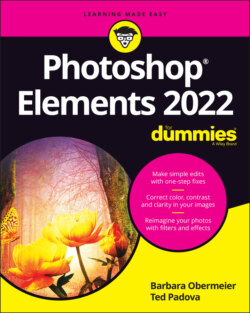Читать книгу Photoshop Elements 2022 For Dummies - Obermeier Barbara, Barbara Obermeier - Страница 53
Using Guided Edits
ОглавлениеGuided mode is a marvelous editing feature in Elements. To access Guided mode, click the Guided tab near the top of the Photo Editor workspace.
Guided mode is like having a personal assistant to walk you through several steps in an editing process. When you click the Guided tab in the Photo Editor, you find several tabs at the top of the window (see Figure 3-13). These tabs represent various categories. Click a tab, and below the tabs you find individual editing solutions represented as thumbnail images with names of the Guided mode and a description of what the edit provides you with.
FIGURE 3-13: Click the Guided tab to open the Guided Edit panel.
When you click an editing option, a panel opens on the right side of the window. In the panel is a sequence of steps. Follow the steps, and you end up with a result similar to the example shown in the panel.
In Elements 2021, three new Guided Edits were introduced in the program: Perfect Landscape, for perfecting landscape photos; Creative Duotone Effect, for creating two-color images; and Move and Scale, for moving or scaling (or both) an object in a photo. The Move and Scale Guided Edit walks you through selecting an object and provides a choice for Moving or Duplicating the object.
The best way to discover what results you can achieve is to open photos and apply various edits using the Guided panel. Some of the more complicated options, such as creating Out of Bounds effects, offer you a link to online video tutorials to help you further simplify the process.
In Elements 2022, as we said, there are no new Guided Edits introduced in this current release. However, taking off from the Moving and Scaling Guided Edit introduced in Elements 2021, we find some menu commands that are similar to Moving Objects. The commands are found in the Enhance menu.