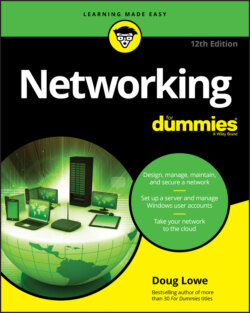Читать книгу Networking For Dummies - Lowe Doug, Doug Lowe - Страница 38
Using a Network Printer
ОглавлениеUsing a network printer is much like using a network hard drive: You can print to a network printer from any Windows program by choosing the Print command to call up a Print dialog box from any program and choosing a network printer from the list of available printers.
Keep in mind, however, that printing on a network printer isn’t exactly the same as printing on a local printer; you have to take turns. When you print on a local printer, you’re the only one using it. When you print to a network printer, however, you are (in effect) standing in line behind other network users, waiting to share the printer. This line complicates the situation in several ways:
If several users print to the network printer at the same time, the network has to keep the print jobs separate from one another. If it didn’t, the result would be a jumbled mess, with your 268-page report getting mixed in with the payroll checks. That would be bad. Fortunately, the network takes care of this situation by using the fancy print spooling feature.
Network printing works on a first-come, first-served basis. Invariably, when I get in line at the hardware store, the person in front of me is trying to buy something that doesn’t have a product code on it. I end up standing there for hours waiting for someone in Plumbing to pick up the phone for a price check. Network printing can be like that. If someone sends a two-hour print job to the printer before you send your half-page memo, you have to wait.
You may have access to a local printer and several network printers. Before you were forced to use the network, your computer probably had just one printer attached to it. You may want to print some documents on your cheap (oops, I mean local) inkjet printer but use the network laser printer for important stuff. To do that, you have to find out how to use your programs’ functions for switching printers.