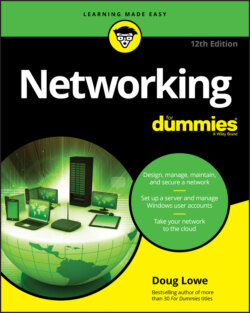Читать книгу Networking For Dummies - Lowe Doug, Doug Lowe - Страница 41
Playing with the print queue
ОглавлениеAfter you send your document to a network printer, you usually don’t have to worry about it. You just go to the network printer, and voilà! Your printed document is waiting for you.
That’s what happens in the ideal world. In the real world, where you and I live, all sorts of things can happen to your print job between the time you send it to the network printer and the time it prints:
You discover that someone else already sent a 50 trillion–page report ahead of you that isn’t expected to finish printing until the national debt is paid off.
The price of a framis valve suddenly goes up by $2, rendering foolish the recommendations you made in your report.
Your boss calls and tells you that his brother-in-law will be attending the meeting, so won’t you please print an extra copy of the proposal for him? Oh, and a photocopy won’t do. Originals only, please.
You decide to take lunch, so you don’t want the output to print until you get back.
Fortunately, your print job isn’t totally beyond your control just because you already sent it to the network printer. You can easily change the status of jobs that you already sent. You can change the order in which jobs print, hold a job so that it doesn’t print until you say so, or cancel a job.
You can probably make your network print jobs do other tricks, too: shake hands, roll over, and play dead. But the basic tricks — hold, cancel, and change the print order — are enough to get you started.
To play with the printer queue, open the Control Panel by choosing Start ⇒ Control Panel in Windows 7 or earlier; or press the Windows key, type Control, and the click the Control Panel icon. Then click Devices and Printers and double-click the icon for the printer that you want to manage. A window similar to the one shown in Figure 3-9 appears. You can see that just one document has been sent to the printer.
FIGURE 3-9: Managing a print queue.
To manipulate the print jobs that appear in the print queue or in the printer itself, use these tricks:
To temporarily stop a job from printing: Select the job and choose Document ⇒ Pause Printing. Choose the same command again to release the job from its state of frustration and print it out, already.
To delete a print job: Select the job and choose Document ⇒ Cancel Printing.
To stop the printer: Choose Printer ⇒ Pause Printing. To resume, choose the command again.
To delete all print jobs: Choose Printer ⇒ Purge Print Documents.
To cut to the front of the line: Drag to the top of the list the print job that you want to print.
All these tips apply to your print jobs only. Unfortunately, you can’t capriciously delete other people’s print jobs.