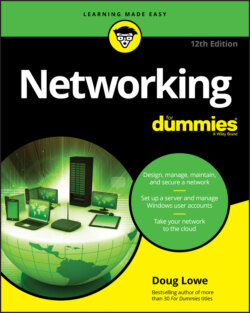Читать книгу Networking For Dummies - Lowe Doug, Doug Lowe - Страница 39
Adding a network printer
ОглавлениеBefore you can print to a network printer, you have to configure your computer to access the network printer that you want to use. From the Start menu, open the Control Panel and then double-click the Printers icon. If your computer is already configured to work with a network printer, an icon for the network printer appears in the Printers folder. You can tell a network printer from a local printer by the shape of the printer icon. Network printer icons have a pipe attached to the bottom of the printer.
If you don’t have a network printer configured for your computer, you can add one by using the Add Printer Wizard. Just follow these steps:
1 Open the Control Panel.Windows 7 or earlier: Choose Start ⇒ Control Panel.Windows 8 and later: Press the Windows key, type Control, and then click the Control Panel icon.
2 Click Devices and Printers.
3 Click the Add a Printer button on the toolbar.This step starts the Add Printer Wizard, as shown in Figure 3-7.
4 Click the printer you want to use. If you can’t find the printer you want to use, ask your network administrator for the printer’s UNC path, which is the name used to identify the printer on the network, or its IP address. Then click The Printer That I Want Isn’t Listed and enter the UNC or IP address for the printer when prompted.
5 Click Next to add the printer.The wizard copies to your computer the correct printer driver for the network printer. (You may be prompted to confirm that you want to add the driver. If so, click Install Driver to proceed.)FIGURE 3-7: The Add Printer Wizard asks you to pick a printer.The Add Printer Wizard displays a screen that shows the printer’s name and asks whether you want to designate the printer as your default printer.
6 (Optional) Designate the printer as your default printer.
7 Click Next to continue.A final confirmation dialog box is displayed.
8 Click Finish.You’re done!
Many network printers, especially newer ones, are connected directly to the network by using a built-in Ethernet card. Setting up these printers can be tricky. You may need to ask the network administrator for help in setting up this type of printer. (Some printers that are connected directly to the network have their own web addresses, such as Printer.SimpsonFamily.com. If that’s the case, you can often set up the printer in a click or two: Use your browser to go to the printer’s web page and then click a link that enables you to install the printer.)