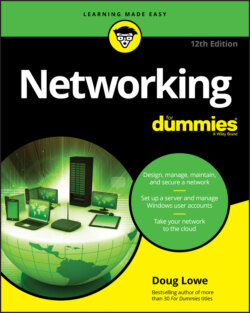Читать книгу Networking For Dummies - Lowe Doug, Doug Lowe - Страница 46
Enabling File and Printer Sharing
ОглавлениеBefore you can share your files or your printer with other network users, you must set up a Windows File and Printer Sharing feature. Without this feature installed, your computer can be a network client but not a server.
If you’re lucky, the File and Printer Sharing feature is already set up on your computer. To find out, open Windows Explorer and right-click Desktop in the Navigation pane. If the menu includes a Share With command, File and Printer Sharing is already set up, so you can skip the rest of this section. If you can’t find a Share With command, follow these steps:
1 Click the Start button, type Network and Sharing Center, and press Enter.This step opens the Network and Sharing Center.
2 Click Change Advanced Sharing Settings.The Advanced Sharing Settings page is displayed.
3 Click the down arrow next to the network you want to enable file and printer sharing for.For a home computer: Click the down arrow next to Home or Work (Windows 7) or Private (Windows 8 and later).For a computer in a public location: Click the down arrow next to Guest or Public.For a computer connected to a domain network: Click the down arrow next to Domain.Figure 4-1 shows the settings for a Domain network. The settings for a Home, Guest, or Public computer are the same.FIGURE 4-1: Enabling file and printer sharing. Do not enable file or printer sharing for the Public network. Enabling file or printer sharing on a public network exposes your computer’s data to other users on the same public network.
4 Select the Turn on File and Printer Sharing option.
5 Click the Save Changes button.This action saves your changes and closes the Advanced Sharing Settings page.