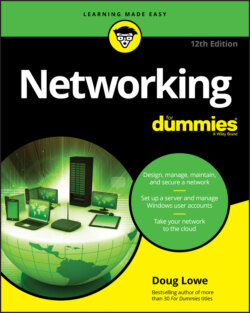Читать книгу Networking For Dummies - Lowe Doug, Doug Lowe - Страница 61
What you need to know
ОглавлениеYou need to know the following information about each of your computers. Don’t sweat it right now if some of these terms don’t make sense. They’re all just pieces of the puzzle.
The processor type and, if possible, its clock speed: It would be nice if each of your computers had a shiny new Core i7 eight-core processor. In most cases, though, you find a mixture of computers: some new, some old, some borrowed, some blue. You may even find a few archaic Pentium computers.You can’t usually tell what kind of processor that a computer has just by looking at the computer’s case. The easiest way to find your computer’s processor model is to open Windows Explorer, right-click This PC, and then choose Properties. A Properties page appears that includes the type of processor the computer has. For example, Figure 5-1 shows the Properties page for a computer that uses a Core i7 processor.
The amount of memory: This information can also be found on the computer’s Properties page, as shown in Figure 5-1.
The size of the hard drive and the arrangement of its partitions: To find out the size of your computer’s hard drive in Windows 10, open the File Explorer (found in the desktop taskbar), and then right-click the drive icon and choose the Properties command from the shortcut menu that appears. (The procedure for earlier versions of Windows is similar.) Figure 5-1 shows the Properties dialog box for a 126GB disk drive that has about 115GB of free space.FIGURE 5-1: The Properties dialog box for a disk drive.If your computer has more than one hard drive, Windows lists an icon for each drive in the Computer window. Jot down the size and amount of free space available on each drive.
The operating system version: This you can also deduce from the System Properties dialog box. For example, the Properties page shown in Figure 5-2 indicates that the computer is running Windows 10 Pro.FIGURE 5-2: The Properties page for a computer with Core i7 processor and 8GB of RAM.
What kind of printer, if any, is attached to the computer: Usually, you can tell just by looking at the printer. You can also tell by double-clicking the Devices and Printers icon in Control Panel.
Any other devices connected to the computer: A DVD or Blu-ray drive? Scanner? External disk or tape drive? Video camera? Battle droid? Hot tub?
What software is used on the computer: Microsoft Office? AutoCAD? QuickBooks? Make a complete list and include version numbers.
Does the computer have wireless capability? Nearly all laptops do. Most desktops do not, but you can always add an inexpensive USB wireless adapter if you want your network to be entirely wireless.