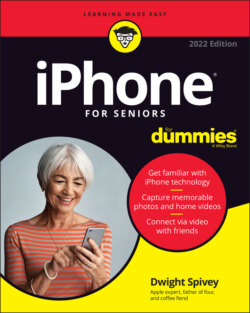Читать книгу iPhone For Seniors For Dummies - Dwight Spivey - Страница 27
Display and Use the Onscreen Keyboard
ОглавлениеThe built-in iPhone keyboard appears whenever you’re in a text-entry location, such as a search field or a text message. Follow these steps to display and use the keyboard:
1 Tap the Notes icon on the Home screen to open the Notes app.
2 Open a note you want to work in:Tap the New Note icon in the lower-right to create a new note.If you’ve already created some notes, tap one to display the page, and then tap anywhere on the note.
3 Type a few words using the keyboard, as shown in Figure 2-12.FIGURE 2-12 To make the keyboard display as wide as possible, rotate your iPhone to landscape (horizontal) orientation. (If you’ve locked the screen orientation, you have to unlock the screen to do this.) QuickType provides suggestions above the keyboard as you type. You can turn this feature off or on by tapping and holding down on either the emoji icon (smiley face) or the international icon (globe) on the keyboard to display a menu. Tap Keyboard Settings and then toggle the Predictive switch to turn the feature off or on (green). To quickly return to Notes from Keyboard Settings, tap Notes in the upper-left corner of your screen.