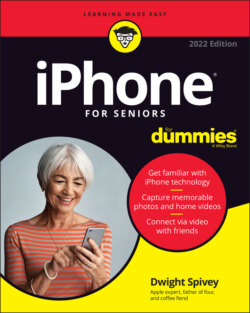Читать книгу iPhone For Seniors For Dummies - Dwight Spivey - Страница 38
Examine the iPhone Cameras
ОглавлениеiPhones have front- and back-facing cameras. You can use the cameras to take still photos (covered in more detail in Chapter 19) or shoot videos (covered in Chapter 20).
For now, take a quick look at your camera by tapping the Camera app icon on the Home screen. The app opens, as shown in Figure 3-3.
You can use the controls on the screen to
Switch between the front and rear cameras.
Change from still camera to video camera operation by using the slider at the bottom of the screen.
Take a picture or start recording a video.
Choose a 3- or 10-second delay with the timer icon.
Change aspect ratios.
Turn HDR (high dynamic range for better contrast) on or off.
Tap the flash icon to set the flash to On, Off, or Auto.
Use color filters when taking photos or videos.FIGURE 3-3
Take a burst of photos by tapping and dragging left or down (depending on the phone’s orientation) on the camera’s button. A small photo count will display above the button to show how many photos you’ve taken.
Open previously captured images or videos.
When you view a photo or video, you can use an iPhone sharing feature to send the image by AirDrop (iPhone 5 and later), Message, Notes, Mail, and other options (depending on which apps you’ve installed). You can also share through iCloud Photo Sharing, a tweet, Facebook, Instagram, and other apps.
You can do even more things with images: Print them, create a slideshow, use a still photo as wallpaper (that is, as your Home or lock screen background image), assign a still photo to represent a contact. See Chapters 19 and 20 for more detail about using the iPhone cameras.