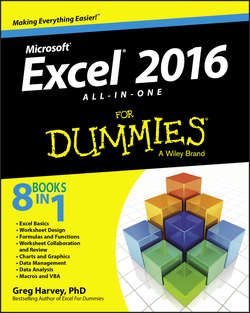Читать книгу Excel 2016 All-in-One For Dummies - Харвей Грег - Страница 10
Book I
Excel Basics
Chapter 1
The Excel 2016 User Experience
ОглавлениеIn This Chapter
▶ Getting to know Excel 2016’s Start screen and program window
▶ Selecting commands from the Ribbon
▶ Unpinning the Ribbon
▶ Using Excel 2016 on a touchscreen device
▶ Getting around the worksheet and workbook
▶ Using Excel 2016’s new Tell Me feature when you need help
▶ Launching and quitting Excel
Excel 2016 relies primarily on the onscreen element called the Ribbon, which is the means by which you select the vast majority of Excel commands. In addition, Excel 2016 sports a single toolbar (the Quick Access toolbar), some context-sensitive buttons and command bars in the form of the Quick Analysis tool and mini-bar, along with a number of task panes (such as Clipboard, Research, Thesaurus, and Selection to name a few).
Among the features supported when selecting certain style and formatting commands is the Live Preview, which shows you how your actual worksheet data will appear in a particular font, table formatting, and so on before you actually apply it. Excel also supports an honest-to-goodness Page Layout view that displays rulers and margins along with headers and footers for every worksheet. Page Layout view has a zoom slider at the bottom of the screen that enables you to zoom in and out on the spreadsheet data instantly. The Backstage view attached to the File tab on the Excel Ribbon enables you to get at-a-glance information about your spreadsheet files as well as save, share, preview, and print them. Last but not least, Excel 2016 is full of pop-up galleries that make spreadsheet formatting and charting a real breeze, especially with the program’s Live Preview.