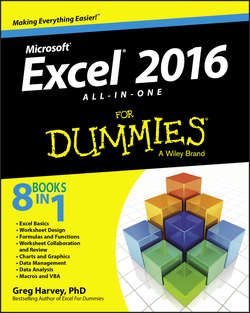Читать книгу Excel 2016 All-in-One For Dummies - Харвей Грег - Страница 12
Book I
Excel Basics
Chapter 1
The Excel 2016 User Experience
Excel’s Start Screen
ОглавлениеWhen you first launch Excel 2016, the program opens up an Excel Start screen similar to the one shown in Figure 1-1. This screen is divided into two panes. The left pane lists recently opened workbooks and contains an Open Other Workbooks link. The right pane contains a Search for Online Templates text box with links to suggested searches (Business, Personal, Industry, and so on) followed by your user account name, e-mail, and photo, if you use one. Below you see thumbnails of various different templates that you can use in opening a new Excel workbook file.
Figure 1-1: The Excel 2016 program window as it appears immediately after launching the program.
The first template thumbnail displayed here is called Blank Workbook, and you select this thumbnail to start a new spreadsheet of your own design. The second thumbnail is called Take a Tour, and you select this thumbnail to open a workbook with five worksheets that enable you to play around with several of the nifty new features in Excel 2016.
I encourage you to take the time to open the Take a Tour template and explore its worksheets. When you click this thumbnail, Excel opens a new Welcome to Excel workbook where you can experiment with using the Flash Fill feature to fill in a series of data entries; the Quick Analysis tool to preview the formatting, charts, totals, pivot tables, and sparklines you can add to a table of data; and the Recommended Charts command to create a new chart, all with a minimum of effort. After you’re done experimenting with these features, you can close the workbook by choosing File ⇒ Close or pressing Ctrl+W and then clicking the Don’t Save button in the alert dialog box that asks you whether you want to save your changes.
Following the Blank Workbook and Take a Tour template thumbnails, you find all sorts of standard templates that you can select to use as the basis for new worksheets. These templates run the gamut from invoicing spreadsheets to a sales call log and organizer. (See Book II, Chapter 1 for more on creating new workbooks from ready-made and custom templates.)