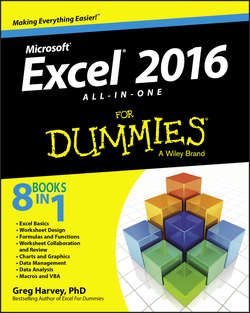Читать книгу Excel 2016 All-in-One For Dummies - Харвей Грег - Страница 11
Book I
Excel Basics
Chapter 1
The Excel 2016 User Experience
Excel 2016’s Sleek Look and Feel
ОглавлениеIf you’re coming to Excel 2016 from Excel 2007 or Excel 2010, the first thing you notice about the Excel 2016 user interface is its comparatively flat (as though you’ve gone from 3-D to 2-D) and decidedly less colorful display. Gone entirely are the contoured command buttons and color-filled Ribbon and pull-down menu graphics along with any hint of the gradients and shading so prevalent in the earlier versions. The Excel 2016 screen is so stark that even its worksheet column and row borders lack any color, and the shading is reserved for only the columns and rows that are currently selected in the worksheet itself.
The look and feel for Excel 2016 (indeed, all the Office 2016 apps) is all part of the Windows 10 user experience. This latest version of the Windows operating system was developed primarily to work across a wide variety of devices from desktop and laptop to tablets and smartphones, devices with much smaller screen sizes and where touch often is the means of selecting and manipulating screen objects. With an eye toward making this touch experience as satisfying as possible on all these devices, Microsoft redesigned the interface of both its new operating system and Office 2016 application programs: It attempted to reduce the graphical complexity of many screen elements as well as make them as responsive as possible on touchscreen devices.
The result is a snappy Excel 2016, regardless of what kind of hardware you run it on. And the new, somewhat plainer and definitely flatter look, while adding to Excel 2016’s robustness on any device, takes nothing away from the program’s functionality.
The greatest thing about the look of Office 2016 is that each of its application programs features a different predominant color. Excel 2016 features a green color long associated with the program. Green appears throughout the program’s colored screen elements, including the Excel program and file icon, the status bar, the outline of the cell pointer, the shading of highlighted and selected Ribbon tabs, and menu items. This is in stark contrast to the last few versions of Excel where the screen elements were all predominately blue, the color traditionally associated with Microsoft Word.