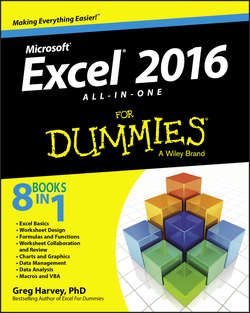Читать книгу Excel 2016 All-in-One For Dummies - Харвей Грег - Страница 6
На сайте Литреса книга снята с продажи.
Introduction
Conventions Used in This Book
ОглавлениеThis book follows a number of different conventions modeled primarily after those used by Microsoft in its various online articles and help materials. These conventions deal primarily with Ribbon command sequences and shortcut or hot key sequences that you encounter.
Excel 2016 is a sophisticated program that uses the Ribbon interface first introduced in Excel 2007. In Chapter 1, I explain all about this Ribbon interface and how to get comfortable with its command structure. Throughout the book, you may find Ribbon command sequences using the shorthand developed by Microsoft whereby the name on the tab on the Ribbon and the command button you select are separated by arrows, as in
Home ⇒ Copy
This is shorthand for the Ribbon command that copies whatever cells or graphics are currently selected to the Windows Clipboard. It means that you click the Home tab on the Ribbon (if it’s not already displayed) and then click the Copy button (that sports the traditional side-by-side page icon).
Some of the Ribbon command sequences involve not only selecting a command button on a tab but then also selecting an item on a drop-down menu. In this case, the drop-down menu command follows the name of the tab and command button, all separated by vertical bars, as in
Formulas ⇒ Calculation Options ⇒ Manual
This is shorthand for the Ribbon command sequence that turns on manual recalculation in Excel. It says that you click the Formulas tab (if it’s not already displayed) and then click the Calculation Options command button followed by the Manual drop-down menu option.
The book occasionally encourages you to type something specific into a specific cell in the worksheet. When I tell you to enter a specific function, the part you should type generally appears in bold type. For example, =SUM(A2:B2) means that you should type exactly what you see: an equal sign, the word SUM, a left parenthesis, the text A2:B2 (complete with a colon between the letter-number combos), and a right parenthesis. You then, of course, still have to press the Enter key or click the Enter button on the Formula bar to make the entry stick.
When Excel isn’t talking to you by popping up message boxes, it displays highly informative messages in the status bar at the bottom of the screen. This book renders messages that you see onscreen like this:
CALCULATE
This is the message that tells you that Excel is in manual recalculation mode (after using the earlier Ribbon command sequence) and that one or more of the formulas in your worksheet are not up to date and are in sore need of recalculation.
Occasionally I give you a hot key combination that you can press in order to choose a command from the keyboard rather than clicking buttons on the Ribbon with the mouse. Hot key combinations are written like this: Alt+FS or Ctrl+S. (Both of these hot key combos save workbook changes.)
With the Alt key combos, you press the Alt key until the hot key letters appear in little squares all along the Ribbon. At that point, you can release the Alt key and start typing the hot key letters. (By the way, you type all lowercase hot key letters – I only put them in caps to make them stand out in the text.)
Hot key combos that use the Ctrl key are of an older vintage, and they work a little bit differently because, on a physical keyboard, you have to hold down the Ctrl key as you type the hot key letter. (Again, type only lowercase letters unless you see the Shift key in the sequence as in Ctrl+Shift+C.)
Finally, if you’re really observant, you may notice a discrepancy between the capitalization of the names of dialog box options (such as headings, option buttons, and check boxes) as they appear in the book and how they actually appear in Excel on your computer screen. I intentionally use the convention of capitalizing the initial letters of all the main words of a dialog box option to help you differentiate the name of the option from the rest of the text describing its use.