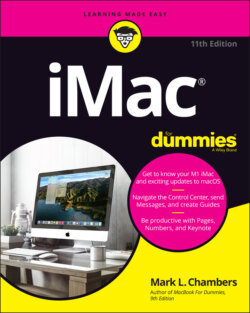Читать книгу iMac For Dummies - Mark L. Chambers - Страница 41
Mark’s Favorite Signs of a Healthy iMac
ОглавлениеBefore you jump into the fun stuff, don’t forget an important step: a quick preliminary check to make sure that your iMac survived shipment intact and happy. Although the shipping box that Apple uses for the iMac series is one of the best I’ve ever encountered in 40 years of swapping computer hardware, your computer could still have met with foul play from its shipping travels.
If you can answer yes to each of these questions, your iMac likely made the trip without serious damage:
1 Does the computer’s chassis appear undamaged?It’s pretty easy to spot damage to your iMac’s svelte metal and glass design. Look for scratches, puncture damage, and misalignment of the screen.
2 Does the LED screen work, and is it undamaged?I’m talking about obvious scratches or puncture damage to your screen. Additionally, you should check whether any individual dots (or pixels) on your LED monitor are obviously malfunctioning. Bad pixels either appear black or in a different color from everything surrounding them. Techs call these irritating anarchists dead pixels. Unfortunately, many new LED screens include one or two. After all, even the standard 21.5” Intel iMac screen sports more than 1 million pixels.
3 Can you feel a flow of air from the vent on the back (or the bottom)?Your iMac’s processor, internal drive, and power supply generate quite a bit of heat, so the fan system never turns off completely. If you don’t feel warm air from the fan system after your iMac has been on for an hour or two, you might have a problem.
4 Do the keyboard and mouse work?Check your iMac’s Bluetooth connection by moving the mouse (or running your finger across the trackpad); the cursor should move on your screen. To check the keyboard, press the Caps Lock key and observe whether the Caps Lock light turns on and off. (Don’t forget to check for good batteries in all your wireless input devices and make sure they’re turned on.) If your iMac reports that there’s no Bluetooth keyboard, mouse, or trackpad present, remember that you can always connect a standard Mac USB keyboard and pointing device to help you troubleshoot the problem. You’ll find information on connecting (or pairing) Bluetooth accessories in the Bluetooth Bonus Chapter, available at
www.dummies.comand my website,www.mlcbooks.com.
If you do notice a problem with your iMac (and you can still use your Safari browser and reach the web), you can make the connection to an Apple support technician at www.apple.com. If your iMac is lying on its back with its foot in the air and you can’t get to the Internet, you can check your phone book for a local Apple service center, or call the AppleCare toll-free number at (800) 275-2273. Chapter 20 also offers troubleshooting information.